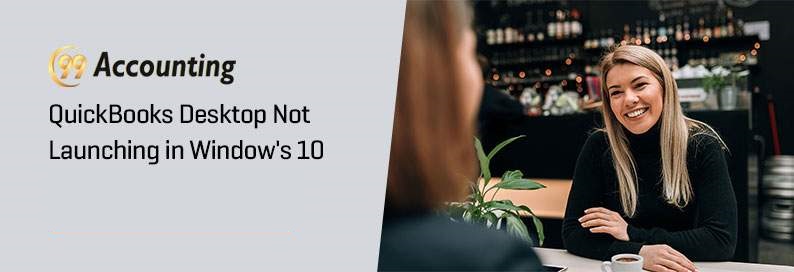QuickBooks Desktop is not launching in Windows 10
What to do when QuickBooks Desktop is not launching in Windows 10?
You save so much crucial information in QuickBooks, and then when you cannot open a file containing important data or values, you actually face a hard time. Sometimes QuickBooks files and documents do not open in Windows 10, which is a commonly reported problem in the case of many users.
Common problems with QuickBooks Desktop in Windows 10
If you are also facing the same issue then this can be due to one of the following reasons:
- The file got damaged during earlier use
- A damaged or corrupted hard disk
- If any problem report or template file was left open in the working file during last use.
- Use of the wrong QuickBooks version
- File location problem like permission access denial
- Filename or extension changed or damaged
- *QBW.tlg file in conflict with the working file
Most of these problems occur in the QuickBooks 2015 and 2016 versions. And the QuickBooks Cloud hosting solution is a good answer to that because you work in the cloud and may avoid all these problems of the local drive.
Error messages you may see
If you encounter any of the above problems, the error messages you may see are as follows:
- 6144, 6123, 6189, and 6000 errors under the error code series 6000
- H202, H505, H303, etc errors under the HX0X error code series. These errors are linked with network-related problems and can be troubleshot with the QuickBooks File Doctor.
- Messages with C= like C=422 etc
- Error messages which are unrecoverable
- Damage in the QuickBooks installation which is indicated with the error code 3371
- You get a warning that the file you are trying to open is Read Only.
The QuickBooks File Doctor is a nice way to resolve these problems. Besides, there are some steps, which you may follow to ensure that you do not get these errors.
Resolutions to the QuickBooks Launch problems
- Check if you are using the latest QuickBooks desktop version
- If you are trying to open a file, make sure that you use the same QuickBooks version with which you opened that file the last time.
- Use QuickBooks to open the file directly
- While operating the file, you should prevent the opening of other QuickBooks reports or other Windows by pressing the Alt button.
- Try opening a sample company
- Try opening the company file after changing the file location
- Go through the file properties
- Try after renaming the company file
After you have tried all these, if you still get the same QuickBooks launch problem in Windows 10, you must contact the tech support team. The tech support team can be contacted through the helpline number, and you will always get a solution from them. For an even faster solution to the issue, or in case you are getting delayed, you can contact QuickBooks 24×7 to get a quick solution. Sometimes uninstalling QuickBooks and then reinstalling again solves the problem. But before that, you must back all the files in the cloud.