How to Open a QBX File in QuickBooks
Learn the Steps to Open the QBX File in QuickBooks
A QBX file signifies an accountant’s transfer copy of a QuickBooks company file (.QBW). A company file in QBX format is restricted to edit and add journal notes. In case your client has sent you a QBX file, you cannot open or access it until you either convert it to a regular accountant’s copy file (QBA) or company files (QBW). You are allowed only open or convert the saved files in the latest QuickBooks version. For more detailed information about the QBX file conversion, you can contact the QuickBooks customer team.
There are many accidental situations that result in the damage of the crucial QuickBooks Company file data and even the worst is when there is no backup created. You only have the Accountant’s Copy of the file (.qba or .qbx). QuickBooks is featured to perform conversion of the Accountant’s Copy to a working QuickBooks data file (.qbw). For that, you will have to again enter if any changes made to your company file once the Accountant’s Copy is created successfully. In case you are trying to open and implement the Accountant’s Copy from a client, you can easily open and convert the Accountant’s Copy transfer file.
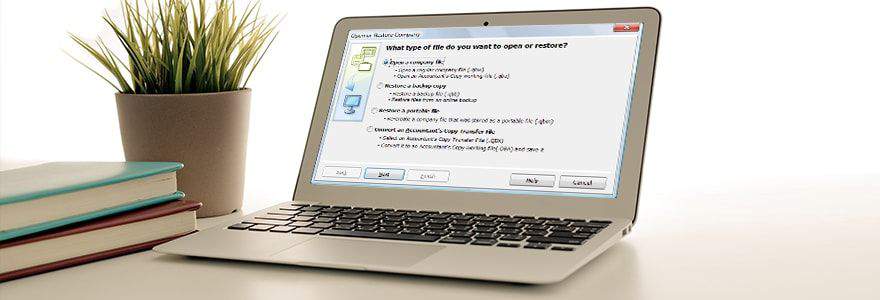
You will have to follow certain steps to convert the QBX file (Accountant’s Copy) and open it in the QuickBooks application. The below steps are for the QBX files that are created by the Accountant 2015 version. Follow the steps as mentioned below:
QuickBooks Accountant 2015
- Start QuickBooks application to the No Company Open screen
- Go to File -> Send Company File -> Accountant’s Copy
- Then convert the Accountant’s Copy to Company File (QBW)
- Go to the Open Accountant’s Copy to Convert window
- Search and select the Accountant’s Copy file that you want to convert. ( The accountant copy files have a.QBX or.QBA extension)
- Click Open
- You can see a dialog box comprising of details about the process and limitations
- Click OK to continue
- Go to the QuickBooks File window
- In the Name field enter the file name and location of the copy you are going to create
- Save the file as .QBW
- Prompt to confirm file conversion will open -> Click OK
- Now you will get the new. QBW file
Once the accountant file (.QBX) is successfully converted to (.QBW) company file it is not possible to import the accountant’s changes into the new file. The conversion steps are similar for QuickBooks Premier, Pro, and Accountant 2007 through 2015 version.
If you face any problem in handling the above steps you can connect with the QuickBooks Customer Service team. You can email, or choose the chat option. You are assured complete support and assistance in the shortest wait time.



