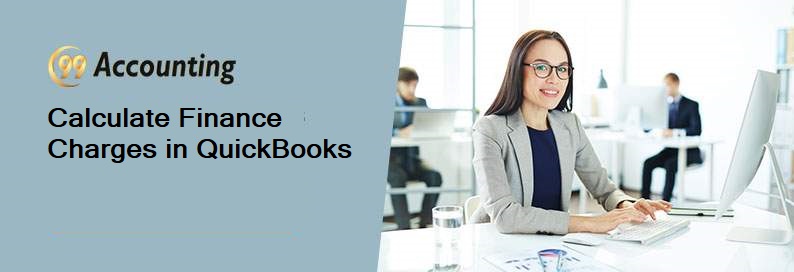Calculate Finance Charges in QuickBooks
How does QuickBooks calculate finance charges?
Assessing finance charges is a regular part of Accounts Receivable workflow in QuickBooks. You assess “finance charges” when you have late fees, or there are some unpaid balances. In the below, we will discuss how to assess finance charges in QuickBooks Desktop. For managing and issuing the financial statement it helps you, it also calculate finance charges. And QuickBooks do it automatically. But obviously, it creates an invoice about the detailed discussion of the charges, you can take a print also, of this invoice.
What is the finance charge?
The finance charge is taken from the company that helps you in managing your company invoices, accounts, files, etc. QuickBooks is such software that helps you in managing your financial files, issuing invoices, issuing checks, etc.
- Go to QuickBooks Company file and login as Admin
- Navigate to “Edit” menu, and choose “Preferences.”
- Choose the “Finance Charge” and go to “company preference” tab
- Enter the “Annual Interest Rate,” “Minimum Finance Charge,” & “Grace Period (days).”
- In the “Finance charge account” dropdown, choose the account you used to track income from the finance charges.
- (optional)In case, you do not want QuickBooks to assess the finance charges on overdue finances charges; you can clear the “Assess overdue finance charges” checkbox.
- Choose the appropriate “radio button” for “due date” or “invoice/billed date to show when you require QuickBooks to calculate finance charges.
- (optional) Checkmark the “Mark finance charge invoices as –‘To are printed’,” if you want to print all your finance charge invoices at one go.
- Choose OK
How finance charges get calculated?
The small businesses get more timely payment by the finance charges and statements and obviously, that helps those small businesses. If you want to take the facility of finance charges you need to follow some steps.
- First, you need to navigate your Preferences.
- Then go to Finance charges.
- Then go to Company preferences.
In the first field, you need to put a percentage rate (annually), this rate will be used for computing the finance charge. QuickBooks will compute the finance charge only in annual form, then it will divide the finance charge for the appropriate period, usually this is a monthly period. You need to fill another important field about the minimum amount that QuickBooks should charge. Be sure of filling this field, this is very vital. If you do not fill this field this amount will be lesser, something which can be even smaller than the fee. The account of the finance charge always allows selection from the chart of account. Your finance charge earning will be posted in this account. If you want you can use a different account for the finance charge, even this will be better.
Importance of QuickBooks in managing account of your company
QuickBooks plays a vital role in managing the account for your company. With the help of QuickBooks software you can create or issue invoices, you can issue checks; also you can void the issued check online if necessary, from your office. Calculating finance charges is another vital task that QuickBooks does very swiftly. You don’t need to take any pressure, QuickBooks will do finance charge calculation for you. You just need to follow the above steps those are discussed in this article, and you need to provide the required data for calculating the finance charge. QuickBooks issues invoice regarding the finance charge, you can print this for your record. Many small businesses are gaining by using the easy and effective features of QuickBooks. Calculating the finance charges is one of the most important features of QuickBooks software.
To run the account of your company clearly and rightly you can use the QuickBooks software. From issuing invoices to calculating finance charges QuickBooks takes an effective part. So, follow these above steps to know how QuickBooks calculates finance charges.