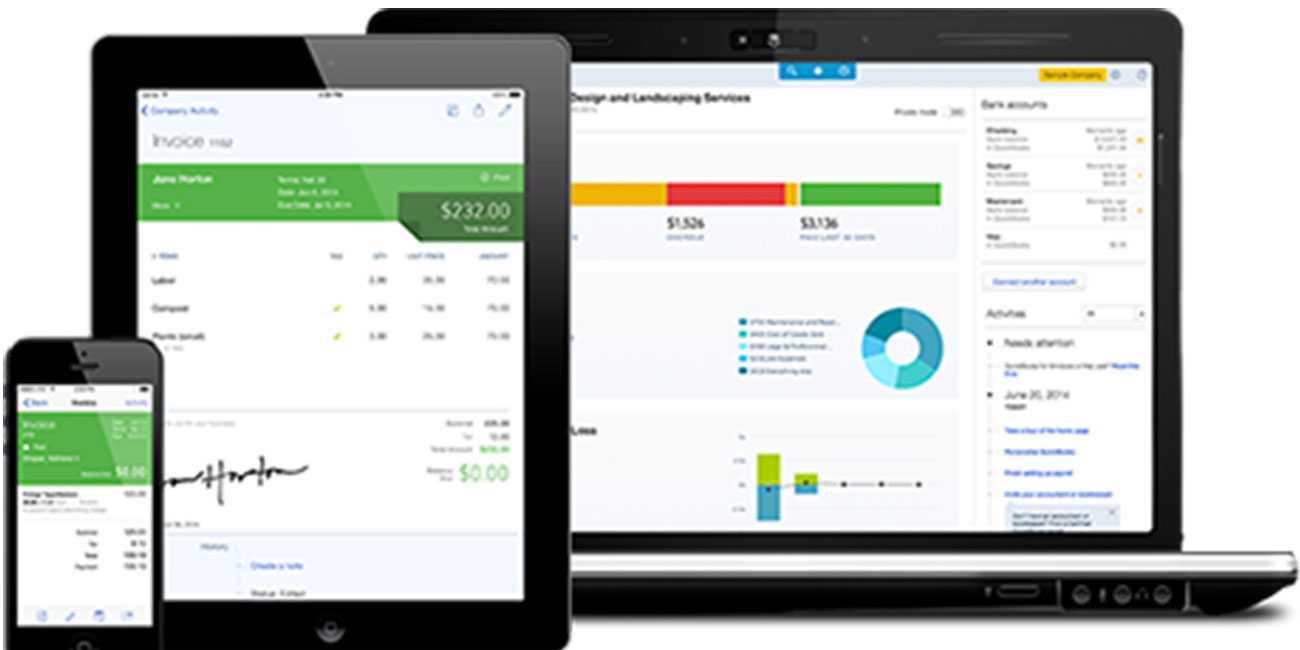Convert QuickBooks Online to Desktop
Prerequisites for the export:
Please consider the following points before you decide to convert QuickBooks Online to Desktop:
- Currently, only the U.S. version on QuickBooks Online is capable of converting QuickBooks Online to Desktop.
- It is mandatory for you to be the Administrator to do the conversion.
- A computer with Internet Explorer is required for this process.
- Please arrange for the supported version of QuickBooks Desktop for Windows on your computer.
- A 64-bit operating system of Internet Explorer won’t be supported by QuickBooks.
- You should install ActiveX before converting QuickBooks Online to Desktop.
Software Requirements:
- You would require any one of the following software to convert QuickBooks Online to Desktop:
- QuickBooks Desktop Pro
- QuickBooks Premier
- QuickBooks Enterprise 2004 or its latest version
- The following table charts out which QuickBooks software will support the type of export you are seeking for:
| Export | Supporting Software | Non supporting Software |
| QuickBooks Simple Start Online to QuickBooks Simple Start Desktop | QuickBooks Simple Start Desktop version 2004, 2005 | QuickBooks Simple Start Desktop version 2006, or any upper version. |
| QuickBooks Online to QuickBooks Basic | QuickBooks Basic 2004, 2005, or any upper version. | Versions older than QuickBooks Basic 2004 |
- You can’t export QuickBooks Online directly to your Mac.
- Only Internet Explorer will support the export and no other internet browsers will support it.
Steps to convert QuickBooks Online to Desktop
Here the instruction on converting QuickBooks Online to Desktop:
- Open Company Home Page.
- Click on ‘Settings.’ (It is represented with an icon of a gear.)
- From the drop-down list click on ‘Export Data.’
- Click on the ‘Get Started’ option.
- Select ‘Continue.’
- Now you can choose the data you wish to export.
- After selecting the data, click on ‘Continue.’
- A page saying ‘Exporting from QuickBooks Online’ will appear on your screen.
Please note: Before you start the download open the QuickBooks Desktop version and open a ‘No Company’ page. This setup should be ready and left open in the background of your PC.
- No other Company Page should be open at this stage.
- Select the ‘Continue to download’ option.
- Now you need to ‘Save’ the Company file to your desired location.
Recommendation: Do not change the Company file’s name. Also do not save it on the Desktop of your computer.
- Once the download is finished, click on ‘Convert Now.’
- ‘Create new QuickBooks’ will appear on your screen.
- Give a name to the file and make sure you save it in a local directory.
Warning: A failure to save the file on a network directory of any external media will result in a loss of conversion!
- This step will complete the conversion successfully.
- Once the export is completed, click on ‘Finished.’
Scope of Service:
- We hope this article assisted you in a step by step conversion of QuickBooks Online to Desktop.
Related News: