Creating Temporary Copy of your QuickBooks
QuickBooks Temporary Copy
QuickBooks business account software is developed in order to gear up the small and medium business sector. With the powerful features integrated and the different versions of software QuickBooks has made it significant place in the industry.
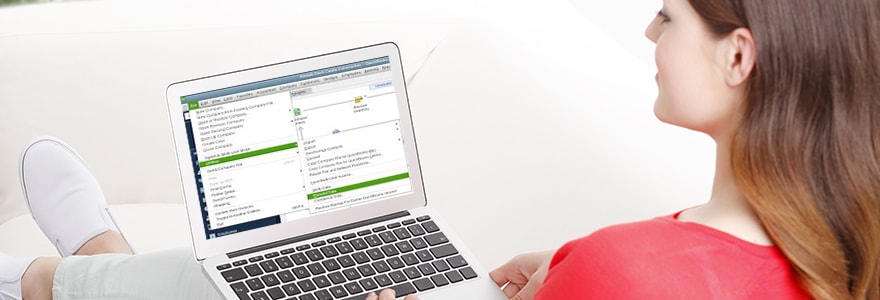
There are situations when a temporary QuickBooks copy helps in a great way. They are as follows:
- When you upgrade from Pro or Premier Version to Enterprise version, but you really want to get the look and feel about Enterprise version before making final purchase.
- In case your purpose is to save money by demoting from Enterprise version but wish to know the look and feel of the Pro or Premier version.
- You owe an old version of QuickBooks and wonder a new QuickBooks version would be worth it. Prior to that you would like to walk through the software version.
- There may be a need of copy of QuickBooks in case you prefer data migration to QuickBooks Online.
- You were previously using the QuickBooks accounting software. For that you have to restore old QuickBooks backup for a temporary period and run some company reports.
- You want to purchase QuickBooks accounting software, and are on to in depth research on the accounting software and its different products.
At times you need to move your company data files from your old computer to the new one. There comes the time to create temporary copy of the QB files by following several steps listed below:
Creating Temporary Copy of your QuickBooks file
- You should have back up of all your data file on your old computer system.
- Copy the back up from your old computer to a new computer.
- Restore the back up on the new PC.
- Uninstall QuickBooks from the old computer.
- Install QuickBooks on the new computer.
In case you need tips on having temporary copies of QB data files you can contact QuickBooks Technical Support Phone Number.
Get Temporary Copy of QuickBooks
- Firstly, choose QuickBooks File menu -> Select open or Restore Company.
- Choose the Restore a Back up copy -> Click next.
- Select local back up -> Click Next.
- Click on the Look In drop-down arrow -> then choose the location of the backup file and then choose the file name of the back-up file (.QBB file extension).
- Click to open. Restore back up to location window opens.
- Click on Next. Then restore to window opens.
- Click the save-in and choose the location to restore the file.
- Enter the new file name in the Filename field giving it the .QBW extension.
If you click yes in response to these steps, your restored file may overwrite your existing file. So enter the temporary file name with .QBW extension in the file name field and rename the original file (such as MyCompany _Old.QBW) instead of clicking yes, then rename the restored file to the original company file name.
For further QuickBooks technical guidance you can contact QuickBooks customer support number else professional experts of a third party QuickBooks Consulting Company. These QB consulting companies provides excellent QuickBooks solutions. Our certified QuickBooks technicians assure you prompt support to resolve your issues and queries. Connect with us through our toll free phone support number .



