Fix QuickBooks Error code 176109
Error Code 176109 – Invalid Product Number / Invalid Product Code
QuickBooks business management software is designed and developed specially for the startup and small business owners. The main aim of the software was to curtail the extra time that is involved in accounting and bookkeeping tasks. The software helped accountants and bookkeepers to keep the business financial activities streamlined without much fuss. With the supplement of the business requirements more add-on products came under QuickBooks like Point of Sale and Payroll software. QuickBooks Point of Sale software can be easily integrated with QuickBooks and experience an enhanced retail business by efficient tracking of inventory, sale and purchase order etc. But like other QuickBooks products, QuickBooks Point of Sale faces errors.QuickBooks POS Error Code 176109 is one such error code reported by the users.
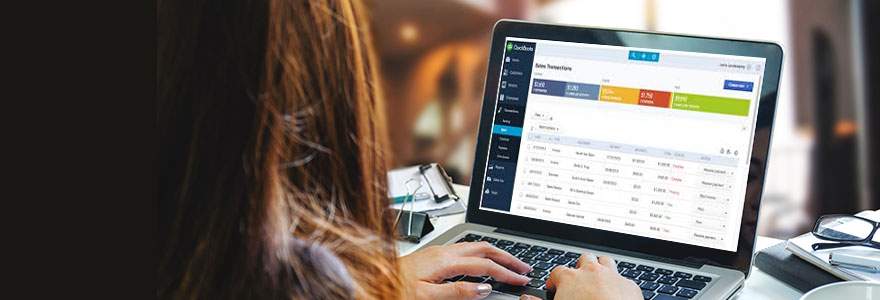
What is QuickBooks POS Error Code 176109?
QuickBooks POS Error Code refers to a usual error encountered by QBPOS comes with and error message – “Product Code or Number typed in is incorrect and invalid”. There are multiple reasons that are responsible for the occurrence of the error. They are below-mentioned.
Reason for Occurrence of Error Code 176109
- During the POS installation in case the product number or code is not entered correctly.
- The user forgot to log in with the desktop Window Operating System as Administrator.
- US English is not configured as the regional language setting.
- Damaged/Corrupt files stored under QuickBooks Point of Sale Entitlement folder.
How to Fix the POS Error Code 176109?
The QB POS error code 176109 is easily resolved by two main methods that is suggested by Intuit. Follow the methods and steps accordingly mentioned for complete resolution of the error. If the first method fails to resolve jump to the second one. Else you can connect with the QuickBooks POS experts team who will help instantly with their guidance and experience.
First Solution: Delete the Damaged/Corrupt Files Stored in QuickBooks POS Entitlement Folder
For Windows 8 Operating System Users
- Find and click on start button going to the right side and then select the the labeled File Explorer going to the left side of the window.
- Choose View tab and then put a check mark against the hidden items going to the new screen.
- Move to the left side of the window pane and go to C:\Program Data\Intuit\Entitlement Client\V8.
- Press CTRL and ‘A’ at the same time to highlight the files and click delete.
Attempt to Open QuickBooks Point of Sale Software
For Windows 7 and Vista Operating System users
- Find and click on the right of the home screen by choosing the option labeled Open Windows Explorer.
- Choose organize option -> Go to ‘Folder and Search Options’.
- Choose View tab in the new screen and then click check mark the box against Hidden Items.
- Move to left side of the current screen and find to C:\Program Data\Intuit\Entitlement Client\V8.
- Press CTRL and ‘A’ together in order to showcase all the files and then click on ‘delete’ option.
- Finally start QuickBooks Point of Sale Software.
When the steps finishes attempt to open the POS software again. If the above resolution fails and the error crops then jump to the Solution II suggested by Intuit experts.
Second Solution: Uninstall QuickBooks Point of Sale Software and then Reinstall
- Uninstall the QuickBooks Point of Sale via Clean Uninstall Tool.
- Go to the official download the link to reinstall the software or perform CD download of QuickBooks POS software.
- The error still occurs implement the repair tool for installation defect and carry out reliable verification of the software via the product and license number.
- Attempt opening the software again. One you are prompted register yourself.
In case the above resolutions fail to fix the QuickBooks error code 176109 you can reach out to QuickBooks customer service team. Alternatively, you can reach to third party agencies that employ certified QuickBooks experts who hold extensive experience in error resolving. They assure complete feasible support in a minimum wait time. Connect with the team via the toll free number .
Related Blogs:
- Fix QuickBooks POS Error 181016
- QuickBooks POS Error on Store Exchange 175137
- QuickBooks POS 2018 Upgrade




