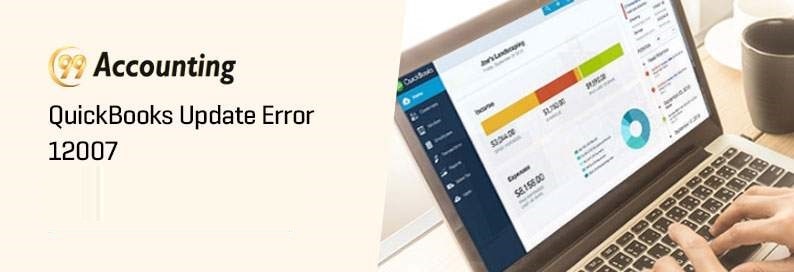How to Fix QuickBooks Update Error 12007
QuickBooks sometimes has errors that can be caused by downloading or updating the software, updating one’s payroll services, or an error with creating new accounts.
- QuickBooks Error 12002
- Error 12000, Error 12009
- Error 12031
QuickBooks Error Code 12007 usually happens because of system file errors. These Windows Errors cause registry errors within the operating system itself, which can slow down your computer and make it freeze. If you see the error “Update Error Code 12007” on QuickBooks, then go to our website for help from a QuickBooks error technician.
What Does QuickBooks Error code 12007 Mean?
A message that says QuickBooks Error 12007 occurs when users try to update their desktop software or make changes in the payroll service function. Other causes could be the inability to access the internet connection through your desktop, or problems with updating your software.
The infographic below can help you with the Quickbooks error code 12007.
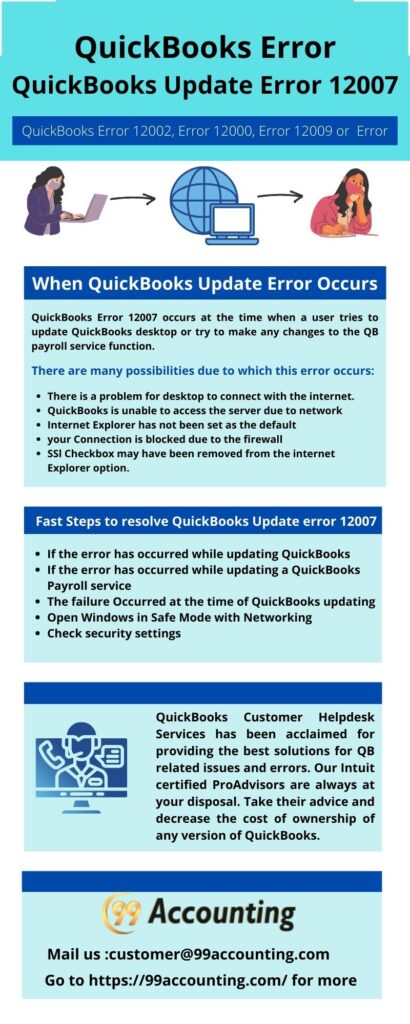
Causes of QuickBooks Update error 12007
Here are the reasons that cause this error:
- Internet connection issue with your computer system
- Network timeout prevents QuickBooks from accessing the server
- Firewall settings or internet security blocking the connection
- It’s important to set a default browser on your computer.
- SSL checkbox may have been cleared in the Internet Explorer Option
Also Read: QuickBooks Errors: 12002, 12007, 12009, 12029, or 12031 when Updating
Things to do Before Troubleshooting This Error Code
A. Create a Company File Backup
- Open QuickBooks
- Go to File > Back Up Company > Create Local Backup
- Now follow onscreen instructions to create a company file backup
B. Update QuickBooks Desktop
- Close QuickBooks & press and hold Ctrl key from the keyboard. QuickBooks is not open.
- Go to Help > Update QuickBooks Desktop…
- Click on Update Now tab to the top
- Click Get Updates
- After you update QuickBooks successfully, click on Close.
From the above-mentioned reasons, it appears that the primary cause of the error 12007 is internet connectivity. It appears when internet connectivity affects QuickBooks adversely in some way or the other. In order to fix the issue, QuickBooks needs internet connectivity and a working WiFi connection.
Steps to resolve QuickBooks Update error 12007
Error code 12007 depends on the situation in which the error occurred. Please check out these steps to help fix this problem.
Solution 1: If you see an error when you update Quickbooks, here are some instructions to follow:
For resolving the issue, you need to check your internet connection. You can usually find this option on the connection settings menu. If you want to get help, go to QuickBooks’s website to contact the customer service team or check on the forums for more information.
Solution 2: QuickBooks Payroll service failed to update.
- Check the internet setup menu and validate that the internet connection is set properly
- Click ‘Next’ and then click ‘Advanced Connection Settings’
- Select the ‘Advanced’ tab in Internet Properties
- Make sure that the Use SSL 2.0 and Use SSL 3.0 are checked
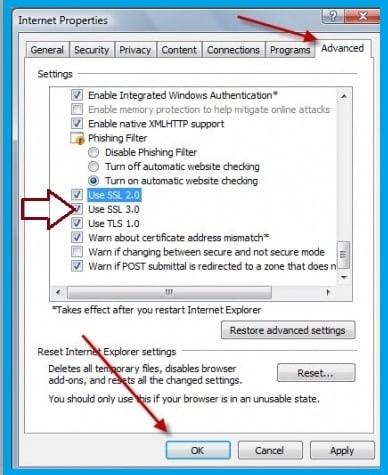
- Click ‘Apply’
- Click ‘OK’
- Close QuickBooks
- Restart QuickBooks
- Now, try to update QuickBooks Payroll Service
Solution 3: The failure Occurred at the time of QuickBooks updating:
- There is a “Internet setting” in QuickBooks from the help folder.
- Choose “Internet Connection settings” from the settings menu.
- Confirm that your network is smart enough to handle your computer’s internet connection.
Solution 4: Open Windows in Safe Mode with Networking
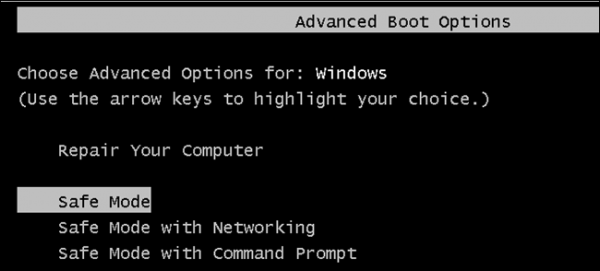
If you are having trouble with QuickBooks, try rebooting your computer. See if the problem is gone. If opening Windows in safe mode along with networking doesn’t solve the issue, contact our support team to get help
Solution 5: Check security settings
Find out the latest QuickBooks updates to fix your issues. Contact us for help if you cannot figure out what is causing this error and download the updates.
- The firewall and internet settings for accounting software are easy to configure in QuickBooks.
- To use Safe Mode, you need to configure it first. After you enable network-settings, download the updates.
Solution 6: Repair Internet Explorer’s Installation Issues
Internet Explorer was not installed properly, and many people have tried to fix it without success. Here are some possible solutions.
- Close all programs running in the background.
- Open the run box by pressing Windows + R and type inetcpl.cpl in the run box and press OK.
- To change the settings for your web browser, click Internet Options.
- From the Reset Internet Explorer options, select the Reset option twice.
- Click on the X button to close Internet Explorer and delete the personal settings.
- Contact a technician if the problem persists.
Final words
In the blog, there is an elaborate discussion on how to fix QuickBook’s error 12007. QuickBooks professionals can help with more detailed step-by-step solutions if you need help fixing this issue.