How to update credit card on QuickBooks
Things to know before updating the Credit card on QuickBooks:
Below you can find some useful information that will help you have a clearer picture of updating the Credit card on QuickBooks:
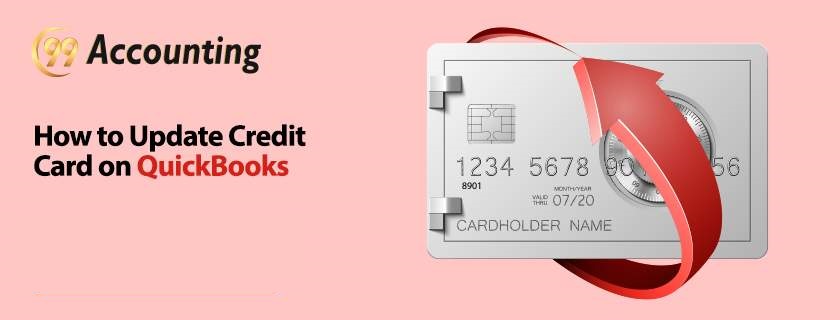
- The payment method on QuickBooks can be changed several times and at any stage.
- You can use either your computer or laptop to update the Credit card on QuickBooks.
- You CAN NOT use your mobile phone to change the payment method or to update the Credit card on QuickBooks.
- The list of credit cards that are and are not allowed for updating the payment method on QuickBooks:
| Permissible Credit Cards | Restricted Credit Card |
| MasterCard, Visa Card, and AMEX.EFT cards. | ACH credit cards |
- In case even after choosing the right Credit card type, if you still face any issues in updating the Credit Card on QuickBooks then you should contact the Credit Card company for updating your user rights
How to update the Credit card on QuickBooks:
In this section of the article, we will look at the ways of updating the Credit card on QuickBooks. Let us look at the steps here:
- Open QuickBooks.
- Click on the ‘Settings’ option. It is represented with an icon of a ‘gear.’
- From the drop-down list click on the ‘Edit Billing Info’ option. In some versions of QuickBooks, the same option goes with the name of ‘Billing and Subscription.’
- Now an on-screen form will open in front of you. Here you will be asked to give the details of the credit card such as:
- Credit Card Number.
- Full Name (As written on the card.)
- Expiration Date.
- Security Code.
Please be sure to submit the correct information, as failure to do so might lead to errors.
- Then you need to submit the billing address. (The billing address should be the same as it is written in the QuickBooks Online.)
- Please carefully check the above information before you submit it.
- After verification click on ‘Save Changes.’
Addition Suggestions:
Please bear in mind the following points while updating the Credit card on QuickBooks:
- You may get an error- ‘The Credit Card Number Does not match the Card Type.’ This occurs when you enter an incorrect Credit Card number.
- You must also choose the correct Credit Card type.
- You can set ‘Billing Frequency’ if you wish to have monthly and annual payments.
- Please note that any update you will make on QuickBooks will by default get updated on the Payroll if you have QuickBooks synced with Payroll.
Scope of Service:
We hope this article made updating the Credit Card on your QuickBooks account fairly easy and straightforward. In case you need any further assistance, please feel free to reach us at:
- For instant technical support, you can chat LIVE with one of our experts.
Related News:
Enabling Credit Card Protection
Change Credit Card Charges when Already Entered in QuickBooks




