Installing Quickbooks without the CD
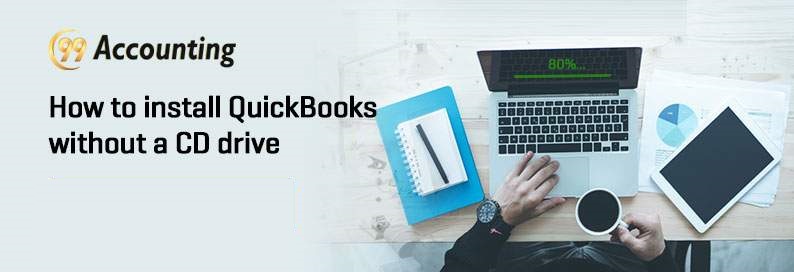
Want to install QuickBooks without a CD drive? No problem! This article is here to inform you about all the possible ways to install QuickBooks without a CD drive. Let us get started!
Ways to install QuickBooks without a CD drive:
There are many ways to install QuickBooks on your PC without accessing a CD Drive. Please find them below:
- The first way is to directly download the QuickBooks from an internet connection.
- Another workaround can be to use the CD Drive of another networked computer and use the installation setup from that computer.
- The third solution to this situation can be to use a USB drive. You can copy and paste the installation files on a USB drive and install QuickBooks on your desired computer.
Instructions on how to install QuickBooks without a CD drive:
Below you will find a detailed step-by-step explanation of the above three methods. Please follow the instructions carefully and in the right order:
If you choose to download the QuickBooks from the internet:
Prerequisite: A stable internet connection.
- Firstly from the internet download the desired version of QuickBooks.
- Open the downloaded file, and run it as an Admin on your PC.
- Follow the step-by-step on-screen instructions to successfully finish the installation.
If you choose to share the CD drive of another PC via a common network:
- Share the CD drive on a networked computer.
- Click on ‘My Computer.’
- Right-click on CD drive and choose ‘Sharing and Security.’
- Click on ‘Share this folder.’
- Select ‘Apply’ to confirm the changes.
- Then click on ‘OK.’
- Right-click on ‘My Computer.’
- Click on the ‘Computer Name’ tab.
- Write the name of the PC which has a CD drive.
Now on the PC that doesn’t have a CD drive:
- Click on ‘Start.’
- Then click on ‘Run.’
- Enter the name of the PC that has a CD drive.
- Select ‘OK.’
- Right-click on CD drive.
- Double click on ‘Setup.exe’
You will find that the installation will start and will be installed locally.
If you choose to the USB drive to install QuickBooks:
- On a PC with a CD drive, run the QuickBooks installation CD.
Note: Don’t run the auto installation wizard of the QuickBooks.
- Right-click on the CD Drive and choose ‘Explore.’
- Select and copy QuickBooks and third party folders together and paste them in a new folder.
- Insert a USB drive into your computer and copy that folder in it.
- Treat this USB drive as your installation wizard for your desired computer where you wish to install the QuickBooks.
- Open the QuickBooks folder on your desired computer and run the installation process as directed to you by on-screen step by step method.
Scope of Service:
We hope this article gave you a clear idea of how to install QuickBooks without a CD drive. Though we tried to answer your every issue that you may encounter during the process if you face any error then feel free to contact us. Our QuickBooks 99Accounting experts team have all the knowledge and experience to resolve your issues. We provide round the clock assistance for all QB related issues.
Related News:




