QuickBooks Error Code 15222
QuickBooks Error 15222
QuickBooks helps small and medium-size businesses in managing their financial data. This application is very easy to learn, and it helps eliminate the need of paper. However, there are most common QuickBooks errors that a user might come across every now and then. Error 15222 is one the common error we are going to talk about and solve in this article.
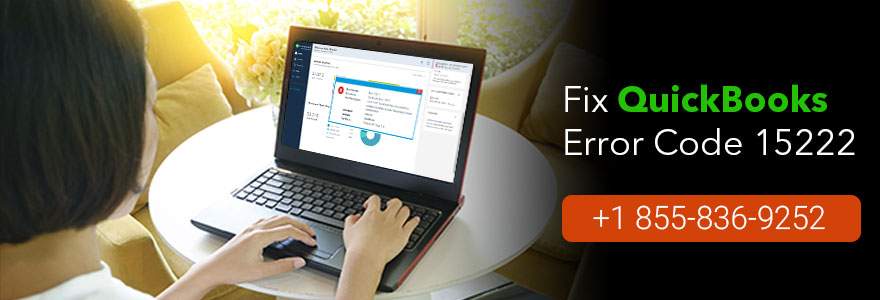
Why does Error 15222 occur?
QuickBooks error code 15222 is related to the file update or payroll update. The main reason for this error is its incompatibility with the browser. Other reason may lie with the internet connection of the user. Other issues may follow like this:
- When any kind of antivirus installed on your computer starts to see QuickBooks Desktop as a threat and cause the error.
- You cannot register digital signature on Internet Explorer due to some technical issues with the browser.
How to solve the 15222 error on Quickbooks?
Several methods could help resolve the Quickbooks 15222 error. We are going to discuss three of them down below:
Method 1- Installing the digital signature.
- Close Quickbooks Desktop.
- Click Windows+R key.\
- Enter C:\ProgramFiles\Intuit\Quickbooks
- FInd exe file, open its properties.
- Click Digital SIgnature.
- Verify that Intuit, Inc. is selected in the signature list.
- Click
- In the Digital Signature Details window, click View Certificate.
- Certificate windows will open.
- Now, click on Install Certificates.
- Now keep click on Next and then finally on
- Restart the computer and open Quickbooks.
- Once again download the update.
Method 2- Interference by Antivirus software-
- Update the Antivirus software.
Method 3- Verifying Internet Explorer Settings-
- Set Internet Explorer as the Default Browser.
- Verify the time and date on your desktop.
- Check the Cipher Strength.
Internet Explorer 11 working:
a) Navigate to Intuit site.
b) Press Alt> Menu Bar> File> Properties> Connection
- c) Look for the number before Bit Encryption.
- Now, update the settings of the browser.
a) Click on Tools> Internet Options.
b) On the General tab, click on
c) Select Temporary Internet Files> Delete
d) Select Lan Settings on the connection tab - Now, we will mark the checkbox next to the Automatically Detect Settings
a) Proxy servers are supposed to be blank if you are not using one.
b) Ok>Ok
c) Click on the Advanced - Now, 0 and SSL3.0 should be marked.
a) Check For Publisher’s Certificate box should be checked by you.
b) Get to the bottom of the same Advanced tab.
c) Verify that TLS1.2 is unchecked.
The methods mentioned above should resolve your QuickBooks Error 15222. You do not need to follow all the methods to have your issue resolved. Just start with the first method and go on to the third if the issue keeps persisting. The methods are extremely easy and don’t take much effort or technical knowledge to resolve the issue. However, if the methods mentioned above are proved insufficient for you, or you need any other kind of assistance with QuickBooks, you can always contact our QuickBooks Customer support team. They are a third-party company very well versed in dealing with the issues related to QuickBooks. They offer their services all across the world and are available any time of the day to help you.
You can reach a QuickBooks technical support executive by calling at their toll-free number . They are available 24*7 to resolve any kind of issue related to QuickBooks. We hope to help you with QuickBooks issue in future.
Related Blogs:



