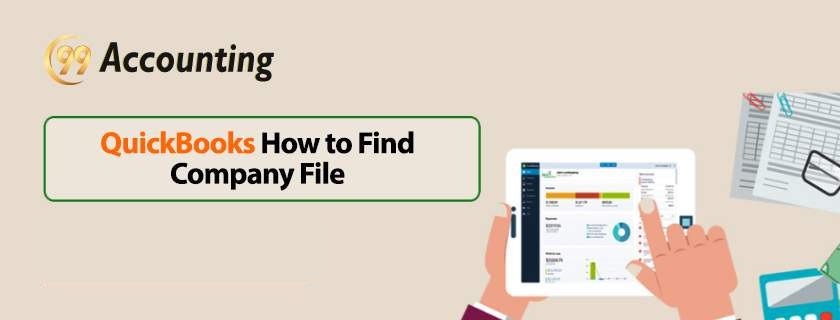QuickBooks how to find Company File
QuickBooks Company File
In this article, we will look at the ways you can look for the Company file in QuickBooks and other related information that you should know to deal with the Company Files in QuickBooks. So let us get started!
Where exactly does QuickBooks save the Company Files?
Below you will find two easy ways to look for Company Files in QuickBooks:
Method 1:
- Open QuickBooks on your computer or laptop.
- Click on ‘File.’
- A drop-down list will appear in front of you. Please select the ‘Open Previous Company’ option.
- On the opening of the ‘Previous Company,’ you will be shown the exact location of each Company file. You can follow the paths which are shown against each file to get to any desired Company file.
- In case you are using multiple QuickBooks company files, you will find up to four company files while you follow this method.
Method 2:
Another way to look for company files on QuickBooks is as follows:
- Press the F2 key on your keyboard.
- Alternatively, you can also press the ‘Control’ button and the ‘1’ number key together.
- You will see a new window opening up on your screen.
- In this window, you will find many data files of the QuickBooks you are using.
- Scroll through to locate the specific Company file you are looking for.
- Once you select the desired Company file, you will be shown the path of the selected file. With the help of the path shown you can easily trace the saving location of the company file.
How to restore a backup Company File on QuickBooks:
In this section, you will find ways of restoring a backup of the Company File on QuickBooks. Please follow the steps:
- Open the QuickBooks on your computer.
- Click on the ‘File’ menu.
- From the drop-down list please select the ‘Open or Restore Company’ option.
- Now you need to choose the ‘Restore a backup copy’ option.
- Then click on ‘Next.’
- Now choose a ‘Local Backup’ option.
- Again click on ‘Next.’
- Click on ‘Look In.’
- A drop down list will appear from which you can choose the location of the backup file.
- Please choose the backup file from the folder.
- Click on ‘Open.’
- Then click on ‘Next.’
- Now click on the ‘Save in’ option.
- Here you can choose the desired location to save the restored company file on QuickBooks.
- Now in the ‘File Name’ section, type in your desired file name for the Company File. Choose a descriptive file name so that it becomes easy for you to remember the details of the file for future use.
- Click ‘Save.’
- Follow the on-screen instructions for completing the restoration process.
Scope of Service:
We hope this article has proved itself to be a good insight on locating the Company Files on QuickBooks. For any further issues please feel free to:
Related News: