QuickBooks unable to locate pdf viewer
QuickBooks unable to locate PDF viewer
QuickBooks is an effective tool to nurture one’s budding business. Its innumerable helpful features take away the tedium generally associated with the process of setting up a business single-handedly.
The problem associated with the opening of PDF files in Quickbooks has been mostly faced by those individuals who have installed the twelfth edition of Acrobat Reader also known as Acrobat Reader DC. The PDF Reader is also reconfigured by Adobe as per this new version. Due to this reconfiguration QuickBooks is not able to identify Acrobat Reader DC and hence is unable to locate the PDF viewer. With QuickBooks Desktop Support you can easily resolve this error and resume your work.
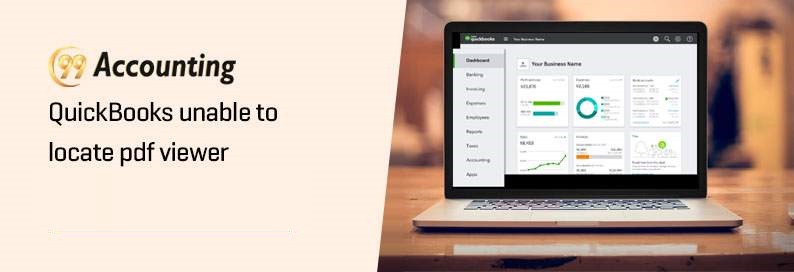 There are a few solutions which can be tried to rectify this recurring problem. These are as follows:
There are a few solutions which can be tried to rectify this recurring problem. These are as follows:
- When you encounter an error message while trying to save a PDF file in Quickbooks, you can try again after some time so that it resolves on its own.
- Older editions of QuickBooks might have compatibility issues therefore it is imperative to possess the most advanced product offered by Quickbooks.
- You can invest your time and resources in the repair tools that Intuit has in store. They have an installation package that has useful tools for sorting out such unwanted problems.
- Having problems with access permissions can also hinder your work. It can be solved easily by setting the permissions to Full Control. This can be done using the given steps:
- Start the RUN command by Pressing the Windows key + R
- Then you have to type in %TEMP% and then press Enter.
- In the temp folder Right-click in a blank space and select
- Verify that usernames and groups featured on the Security menu are having Full Control.
If the above steps didn’t yield fruitful results then the shortest way to view all your important PDF files in Quickbooks is to install or reinstall Acrobat Reader XI. The following steps might come in handy when you want to do this:
- You can install or reinstall Acrobat Reader XI by downloading Adobe Reader 11.0.10 from the official website of Adobe and then saving the same on your desktop.
- Next, you have to click on the Adobe icon on your desktop to install Acrobat Reader XI
- After that, you can activate Adobe Reader XI by opening it.
- Then you can open PDF files using Adobe Reader XI and view those.
To view PDF files in Quickbooks using Adobe Reader XI you have to follow these necessary steps:
- First, click on the Control Panel icon, and from the menu that appears choose Default Programs
- Next, you will get the option to link a particular file with a specific program. You have to select this option.
- This will lead you to a list of programs where you will find *.pdf
- You need to highlight *.pdf and then click the button titled Change program
- Then you have to select Other Programs and click on the Browse
- Finally move to the bottom of the menu and double click on exe.
Unable to Print from QuickBooks? Incorrect rendering can be the underlying cause of this problem.
Summary:
QuickBooks offers full assistance to their clients to rectify or resolve any problem. Especially for PDF troubles, there are several procedural steps that are present in the support site of Intuit. The customer center has helpful professionals who strive for the satisfaction of the clients.



