QuickBooks won’t accept license number / product number – What to do
QuickBooks can’t Accept License/Product Number
Is it possible to use QuickBooks if it does not accept the license number or the product number? Well, there is nothing you can do with QuickBooks if it doesn’t accept the license number or the product number. In fact, your license or product number is the key to enter or use QuickBooks. And, if your license or product number is not being accepted by QuickBooks, it is really embarrassing. Moreover, the embarrassment may soon turn into frustration if you fail to find the solution. However, there is no need to panic as the issue is not unsolvable. You can try a few troubleshooting links and resolve the issue.
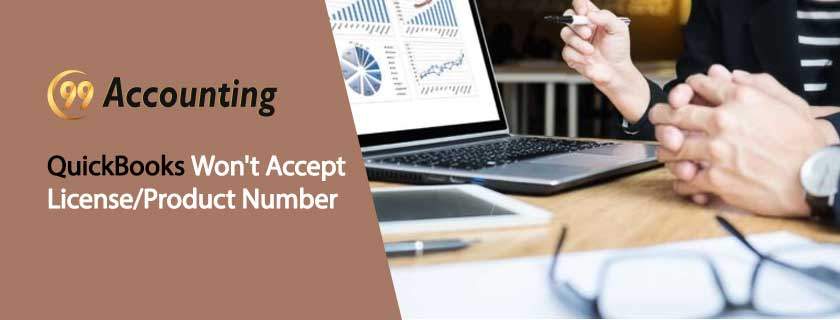
Troubleshooting methods for the license number or product number issue
It is not at all difficult to fix this issue. You can learn some useful fixes here and resolve the issue all by yourself:
Incorrect License or Product Number:
One of the reasons for QuickBooks not accepting the license or product number is the entry of the incorrect number. It is possible that you are entering the incorrect number. So, it is important that you enter the correct number and see if it is accepted. For ensuring the correct license or product number, you are required to find the email that was sent to you in the beginning when you placed an online or telephonic order. For this, you can use the ‘License Look-Up Tool’. Sometimes, the codes received with the shipping order may be incorrect and you should find the number in the email sent by Intuit. If the problem still persists, you can move on to the next fix.
Select ‘Yes to All’:
Do you see the message – ‘Overwrite Protection: The following file is already on your computer. Do you wish to overwrite this file?’ If yes, you are required to click ‘Yes to All’.
-
- Follow the right procedure depending upon the installation source: Whether you are downloading and installing QuickBooks from the QuickBooks support websites or using the installation CD, it is required that you use the right procedure. Again, in the case of the ‘Overwrite protection…..’ message, you need to choose the ‘Yes to All’.
- Ensure the installation wizard’s date and version match it: QuickBooks will not accept if the license number if it is meant for some different years. The license number intended for installing the 2015 version would not be accepted for installing the 2017 version.
Check other items:
- Use the numbers on the top of the keyboard instead of the numbers from an external device or number pad.
- Ensure that the time and date settings in the Windows are fully correct.
- Make sure that your computer meets the minimum requirements for installing QuickBooks.
- If you are using Windows, it is required that you have the Admin level user permission. You
- have no admin level permission; you should log in with other users that have the admin level permission.
Summary:
The troubleshooting methods are useful to fix the incorrect license or product number issue. However, you should not hesitate to access the support of the QuickBooks customer support professionals.



