Quicken to QuickBooks Conversion
How to Convert a Quicken File to QuickBooks
Quicken, like QuickBooks, is a powerful accounting software used by many organizations in order to simplify various activities such as financial forecasting, planning and creating a budget. Either software is great for maintaining accounting data which can be organized for creating reports. Both the software’s are secure and offer great amount of flexibility in regards to data mobility.
Still many users prefer QuickBooks because of its user friendly interface that provides access to many powerful functionalities that can bring a complete change in the whole accounting landscape. In addition to this, QuickBooks can also be used for creating multiple reports that provide drill down analysis of business activities. This in turn makes it possible to analyze the overall business outlook through the accounting microscope. For QB Mac users, the steps will differ. If you are having issues while migrating data contact QuickBooks Mac support.
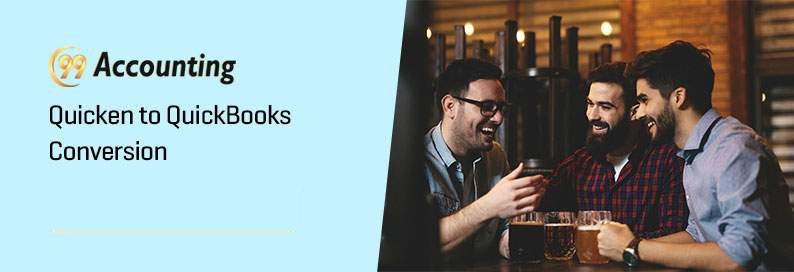 Backup
Backup
It is important to backup all your data before making any significant change to it. Without a backup, it will be impossible to restore lost data. According to the value of the accounting data, you can choose to create a backup. For users who have opted for cloud hosting of QuickBooks company file, contacting their service provider would be the best idea. You, the service provider, will be able to inform you about the status of the backup that is maintained with them.
Convert to Excel Spreadsheet
Exporting the data
- Open Quicken and select the data that you want to export
- Click on the Export data button
- Select CSV format for data transfer.
- Quicken will load the whole data and convert in into CSV
- Select the location where you want to save this file
- After saving, open the file with Excel
- Go to File and click on ‘save as.’ While saving select the XLS or XLSX format
Importing the data
- Open QuickBooks
- Goto file and hover above Utilities
- Select import and click on Excel Files
- A new window with the name Add Your Excel Data to QuickBooks will appear
- Goto Advanced Import
- Select the location of the spreadsheet that you exported from Quicken
- Click Ok and QuickBooks will start importing all the data saved in the Spreadsheet.
For older versions of Quicken, data does not need any conversion. Users can easily import that data. For newer versions of this accounting software, the company file needs to be converted into the file for the older version of Quicken. After this, the file can be imported directly into QuickBooks.
In case you have a newer version of Quicken, use the steps provided below
Update both QuickBooks and Quicken to their latest versions. You can manually download the updates from their websites or switch on the automatic update setting in both these software. Now you can download the Quicken to QuickBooks Conversion tool. This tool can be found easily on the internet. Make sure to download the correct version according to the operating system on your device. There are separate copies of the software dichotomized according to windows or Mac.
QDF File
The tool that you downloaded needs to be used correctly. For doing this make sure that you have a Quicken version 11 or below. QDF is the extension of all the newer files saved in Quicken. QuickBooks can read this file extension and save data from it. All this tool does is convert the older version of the Quicken file into the QDF format. By doing this you can easily import all your data by following the steps given for importing accounting data into QuickBooks. These steps have been provided above. All you need to do is select QDF in place of XLS. QuickBooks will start importing the data immediately.
Managing Accounts Receivable
Accounts Receivable always have an account associated with them. This means that QuickBooks will ask for particular account names for A/R. This poses serious problems for users who are not tech-savvy. Also, having both the software on the same system enables you to locally convert these files with sheer ease. Before proceeding with the steps mentioned below, make a copy of accounts associated with each Accounts Receivable.
- Goto Files in QuickBooks and select utilities
- Click on Convert. More options will appear. Select From Quicken
- Select the file that you want to be converted. A conversion wizard will guide you through the entire process.
- After this, you can start the import of this data with QuickBooks.
Conversion for QuickBooks Online
Transferring these converted files to QuickBooks Online takes a few more steps. In order to proceed, ensure that you have the latest version of QuickBooks Desktop. Users need to follow the steps provided for proceeding::
- Click on the Company option in the menu
- Choose Convert Company File to QuickBooks Online
- Login on QuickBooks Online
- While going through the guiding steps of QuickBooks Online, select to import data.
- You will receive a confirmation email once the process of uploading the file is converted.
You can follow the steps given above to easily convert your Quicken Data to QuickBooks Data. To know more or to avail of QuickBooks Data Migration Support.



