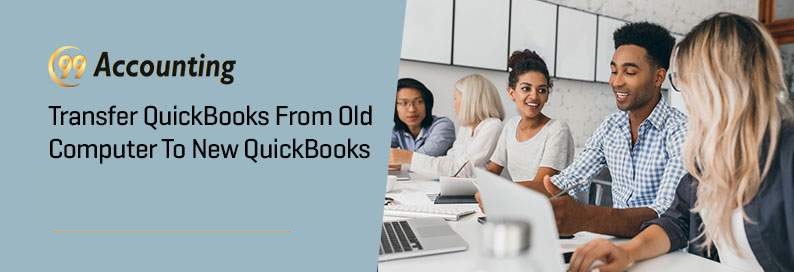How to transfer QuickBooks from old computer to new computer?
How to Transfer QuickBooks to a New Computer
The option to transfer back from the old computer to your new computer for the QuickBooks software is available to all the users. The users who have installed a similar or advanced version of the QuickBooks on their new computer can simply get a back up of the files that they have o their older device in the new one through the software. Once the backup is done, you can rest assured that all your scheduled tasks would be executed at ease and you would be able to schedule payments and track all the payments and expenses for your company very easily. This is one of the most popular software for those businessmen who want to ensure they have absolute control on the financial front of their business. With QuickBooks Data Migration, you can easily transfer your data to another system, without the hassle of knowing all the mechanisms.
Factor to be noted:
However, the users can face trouble with the loss of data when they are trying to re-install QuickBooks on a new device or converting the files from QuickBooks windows version to Mac version. The users should hence be careful while performing this task and also make sure the internet connection is smooth.
Creating a backup file:
- Connect any kind of portable storage device to your computer. It can be a USB or a hard disk as per your choice.
- Launch the QuickBooks software and open the files that you wish to transfer to your new computer
- Click the “file” option in the menu bar and select the option “create backup”.
- Select the option “local storage” and then click on the “options”. Then locate the personal storage device you have opted for and choose it as the location for keeping the backup. Then click on the “next” button.
- Choose the option “save it now” and then click on “next” once more.
- Click the option “save” and wait while the backup of the file is being created.
Restore the backup file:
- Insert the storage device on the new computer and open the QuickBooks files. However, make sure that you have installed QuickBooks at first.
- Then click the file menu on QuickBooks and then choose the option to restore company.
- Select the option “restore a backup copy” and then click on the option “next”.
- Select local backup as the location of your backup files.
- Go back to your personal storage device ad click on the QuickBooks files. Once you have done so, click the “open” option and then the “next” option.
- Then click on “confirm” to make sure the restoration process is being initiated.
The entire procedure is very safe and ensures that the data is not lost at all in the process. However, for too many users who are new to the interface, the best choice is the QuickBooks customer service helpline number which is available to all the users for any help they want with the account. Feel free to opt for this option and manage your account.
Summary:
The users of the QuickBooks can always solve trouble with the backup and restore with the expert’s help/ they can call the QuickBooks customer support whenever they need to.