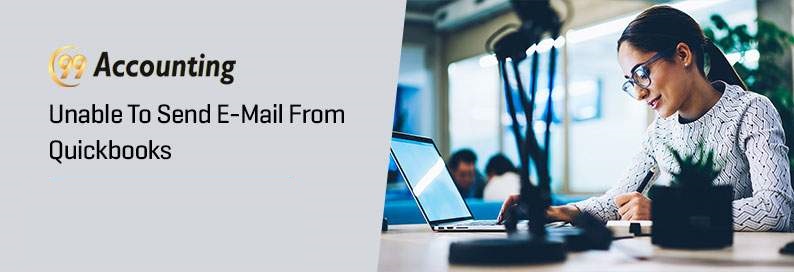Unable to Send Email from QuickBooks
How to solve the problem of sending emails in QuickBooks?
Look at the small and medium business segments worldwide using accounting and business finance help software, and you would see how popular the usage of QuickBooks is in this segment. Every small and medium entrepreneur, who loves taking charge of his own hands and monitoring things on his own, loves using this software for a complete and comprehensive accounting and invoicing solution. Generate invoices, fetch reports, update data, tally accounts, send and receive reports, print and watch documents and files and do all that using only one nice to use software and that is QuickBooks.
Some users have reported errors while sending emails from QuickBooks through Outlook. Sending the email fails and the error message reads, “QuickBooks is unable to send your email to Outlook.” This error arises due to issues with preferences and settings. Users simply need to configure the settings properly to resolve this error.
Note: Log in to Microsoft Office and check your subscription details. Follow the methods provided below only if you have an active version of Microsoft Outlook installed on your system.
Even a novice can handle the ultra-efficient QuickBooks
The software is actually user friendly for many reasons. You get ultra-professional services from it, and at the same time, its interface and systems are too easy to understand and handle for even a novice who is just a beginner with computers. That is why the software which can get updated and give access instantly to all data and connect clients and customers online is so much in demand. You can print reports in a whiff because of the direct printing facility which lets you print documents, files, and PDFs, invoices, etc online without the need to download things. You also enjoy direct emailing, wherein you send and receive emails directly.
Change Admin Privileges
Unknown errors can arise because QuickBooks is running as an administrator. To resolve this, you need to follow the steps provided below:
- Go to the Start
- Type in QuickBooks.
- Right-click on the QuickBooks icon.
- Select Open File Location.
- Right-click on exe.
- Select Properties.
- Go to the Compatibility tab, and uncheck the option ‘Run as Administrator’.
- Click on Apply then Ok.
Try sending the email. If you get the same error, then follow the method below:
Change Email Preferences
To edit preferences for Email in QuickBooks, follow the steps provided below:
- Launch QuickBooks and click on the Edit
- Select Preferences.
- Click on Send Forms and go to the My Preferences
- Choose Outlook as the default email option. Hit Ok.
Try to resend the email. If the error persists, follow the steps provided below:
- From the Edit menu, select Preferences.
- Click on Send Forms and go to the My Preferences
- Click on QuickBooks Email or Webmail to select either as the default email option. Hit Ok.
- Repeat the steps to select Outlook as the default email option and hit Ok.
- Restart your system.
Try to send the email again. If you get the error ‘Unable to Send Email from QuickBooks’, then follow the method provided below.
Check Internet Explorer Settings
Even though you may use another browser to browse the internet, Internet Explorer is still relevant and used by many background services like QuickBooks and outlook. To properly set up preferences for Internet Explorer, follow the steps provided below:
- Launch Internet Explorer and click on Tools.
- Go to the Settings menu and select Internet Options.
- From the Programs tab, select Set Programs.
- Click on Set your default programs and select Outlook.
- Click on Apply and then Ok.
Repair MAPI32.dll
To repair the MAPI32.dll file, follow the steps provided below:
- Launch the File Explorer.
- Go to C:\Windows\System32.
- Find and double click on exe.
- Follow on-screen instructions to repair the MAPI32.dll file.
- Restart your system.
If this option fails as well, then you should try to reinstall QuickBooks on your system. In case the problem is with Microsoft Outlook, then you need to get in touch with Microsoft support to fix the issue.
To know more, you can get in touch with our experts at the 99Accounting team.