How to use a Closing Password in QuickBooks 2017?
Using a Closing Password in QuickBooks 2017
If tedious manual methods of accounting are eating away your precious time then it’s time to turn your attention towards the enhanced and efficient solutions provided by QuickBooks 2017. While operating a QuickBooks account any user can set a certain date as the closing date along with an optional closing password for the account.
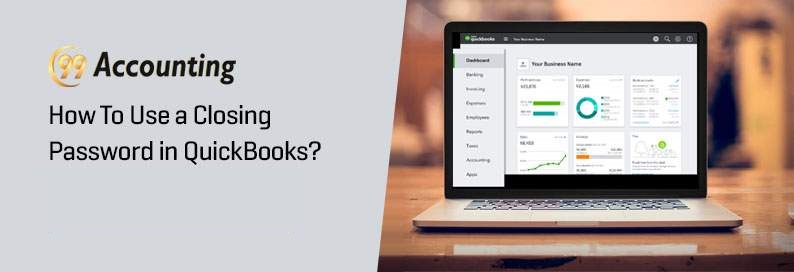
Previously while maintaining manual accounts the process of closing an account meant the clearance of balance from all existing accounts and crediting the same to the equity account(s) of the account holder. But in QuickBooks, all the confusing steps related to transactions while closing an account are completely skipped, because QuickBooks provides the client to only specify a closing date which can be kept password protected. The closing date entered by the client in his/her QuickBooks account restricts anyone from inputting transactions prior to that specified closing date.
If setting a closing date for an account seems necessary, then the below-mentioned steps can be followed for that purpose:
- Select Preferences which features in the drop-down list of the Edit
- From the next set of options that appears on the screen choose Accounting
- Select Set Date/Password from the Company Preferences tab
- The account holder will then be prompted to enter the date and password for the closing account
- The password has to be entered twice for confirmation and security reasons.
- Select OK after the date and password have been entered.
- In order to prevent transactions related to sales, purchases, and estimates from getting hampered due to closing, one can click on the Check Box on the screen so that those transactions can be accessed easily.
The function of the password in an account provided with a closing date is-
- To prohibit anyone from entering new data.
- To prevent alteration in the previous information.
- To disallow the removal of financial transactions.
Every time the client wishes to make any alterations in that account, he/she has to provide the password for that purpose. The account holder can specify the mode of operation for closed accounts. Therefore after entering a closing date the user will be given two options-
- Allow changes after viewing a warning: This option will permit changes in a closed account after showing a warning.
- Allow changes after viewing a warning and entering the password: This option will authorize a user to make alterations only if the password is provided after the warning window has been checked.
If a password protection facility is not utilized for accounts that are closed, then variations can be made by an individual but QuickBooks will show a warning window before the procedure. Even then if changes are done, these changes can be viewed in a report that appears on the page titled Audit Trail.
Summary:
Mentioning closing dates for accounts is quite useful. This feature of QuickBooks is designed for customers who wish to have stronger control over their accounts. But if there are any technical difficulties or problems in signing into the account you can call the customer care of QuickBooks and mention your problem. The certified team members will definitely provide you with an unproblematic solution.



