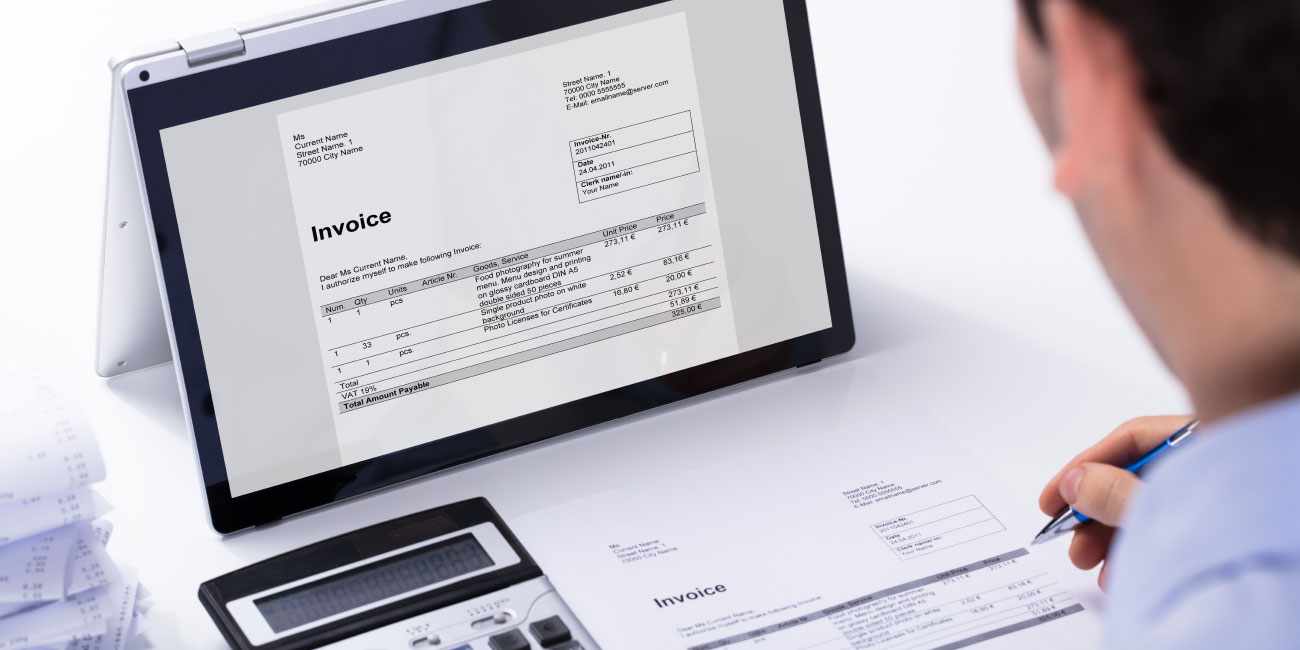Billing Invoices in QuickBooks
QuickBooks: Billing Invoices
Invoices are essential communication tools that strengthen your brand image and garner you with growth in business. This article is an essential guide for billing those Invoices in QuickBooks. So let us look into the ways to bill the Invoice in QuickBooks:

Step by step guide to bill the Invoice in QuickBooks
How to choose a Customer for the Invoice:
- Open QuickBooks on your computer.
- On the dashboard of QuickBooks select ‘Send your first Invoice.’
- Now choose the customer you wish to send the Invoice to.
- Click on ‘Save’ to add this Customer name to the ‘Customer List.’
Very Important: Selecting the Payment terms!
- Next to ‘Billing Address’ you will see a number that starts with NET.
- This number denotes the number of days in which the customer will be paid for the Invoice.
- Select the number as per your requirement.
Ways to enter the Product Service:
- Click on ‘Add.’
- Here you can add the product service or any other relevant information to customize your Invoice.
Get ready to Email the Invoice!
- Enter the Email address of the customer in the text bar against the name of the Customer.
- Make sure that there is no error in the email address.
- You can also opt to ‘CC’ or ‘BCC’ the email if you require at this step.
QuickBooks allows you to preview the Invoice:
- It’s a sensible feature of QuickBooks that enables you to check all the details of the Invoice to prevent you from any error.
- This option can be found at the bottom of the current Invoice window.
- Click on the ‘Print or Preview’ option.
- Once satisfied, click on ‘Close.’
How to customize the Invoice:
- Click on the ‘Customize’ option.
- Then click on the ‘Edit Current’ option.
- These options can be found at the bottom of the current Invoice.
Let us add a Logo to your Invoice:
- Choose your desirable Logo from your computer.
- QuickBooks smartly syncs the color of the template with your logo to give your Invoice a personalized touch.
Ways to change the Customize the Invoice:
- There is a range of templates to choose from in QuickBooks.
- These Invoice templates can be found on the left-hand side of the window.
- Once satisfied with the look of the template, click on ‘Save.’
- You can also change the subject and the body of the email in order to customize the Invoice.
How to Set up Online Payments:
- Select the ‘Get Set up’ option.
- You will be asked to fill in a form that asks about the online payment details.
Let us send your Invoice!
- Once you have inspected all the details of your Invoice, click on the ‘Save and Send’ option.
Scope of Service:
Our team of experts is all ears to your doubts and queries:
Related News: QuickBooks Job Costing For Contractors