Create Estimates in Quickbooks
Overview
QuickBooks provides ‘estimate’ features or tool to its users so that, they easily manages their budgets and gives extensive collection and proposals of work that you planned for your customers. Estimates are just like ‘invoices’ its only motto is to begin a discussion with your customers and helps its users to add data easily from the estimate into an invoice.
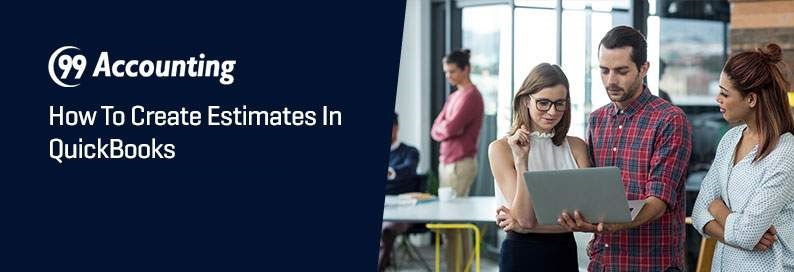
Points To Creates Estimates
- First select ‘Edit’ Preferences. • Then select ‘Jobs & Estimates’from file menu.
- From ‘Company Preferences’, select ‘Yes’ for “Do You Create Estimates” and click “OK’.
- Now from settings, Click “Yes” and enables estimates in your company file.
- Then select ‘customer’ and click ‘create an estimate’.
- Select the name of the customer. In the case of a new customer, click “Add New”.
- Then, select “Template” and type of estimate. You can choose from “Retail Estimate,” “Quote,” “Proposal” or “Custom Estimate,” which you should choose if the type of estimate you are creating does not fit the other categories.
- Then enter all information for the estimate.
- Select “Customer Message” and click any messages or click “Add New” and write your own message to the customer.
- Click “Save”
How To Manages Estimate
- You can easily transform your estimates into invoices by selecting “create invoices” from QuickBooks file options.
- In case the user forgot any invoiced estimate, then the user must go to the customer option and click ‘relevant customer’.
- Users can easily revise their estimates by click ‘edit’ from QuickBooks file options, and then ‘save’ it.




