Adding and Editing User Account in Quickbooks Pro
How to Add & Manage Users For Your Company
QuickBooks accounting software facilitates its users with ‘Adding and editing users’ feature. So, that user can easily access files, data and transactions done by users through the accounts. QuickBooks Pro access you allow your colleagues to access and easily edit files of accounts receivable and sales document. You can create/edit the user and change it easily.
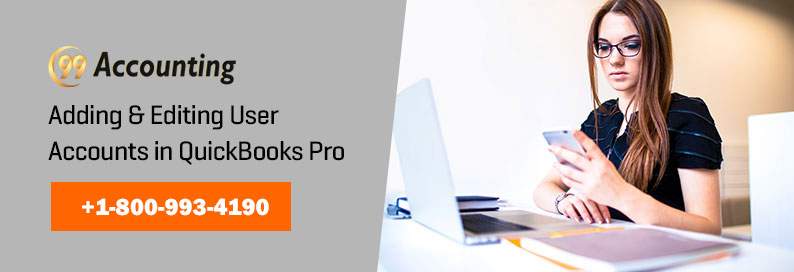
Steps To Add And Edit User Account
- First from the home menu ‘manage user’ option.
- Now open ‘new user settings’ option with, click ‘new’ under ‘manage user’.
- After that select user’s type before adding or QuickBooks provides you ‘custom user’ option. Once completed, proceed next.
- Then select ‘All’ to your new user all right or select ‘name’ to restrict from to access my right once completed with users accessing/right, click ‘next’ to proceed.
- Now go through users’ administrative rights and manage users. Click on ‘view manages’ users. You can also set new rights, but can’t add users, change any access or delete users.
- Now from ‘company information settings’ you access new users with the option to view only, the company’s information and choose ‘Edit’ option to enable new user to access information.
- Edit email and name of the new user text box and click to proceed next.
- New click ‘Finish and Save’ to do with your edit details.
Advantages
- QuickBooks feature help you to stay in control of your company files and regular updates you with any change required in administrative for level permit. • It helps users by easily manage files and all transactions that made by users.
- It saves time and maintains the privacy and security of your data.
There are also some kinds of permission levels that you can give to the user you add to your QuickBooks pro. These levels are as follows:-
- Full Access
- No Access
- Selective Access and it includes-
- Create and print transactions only
- Create transactions only
- Create transactions and create reports.
The “Create only” option access is given for most of the time because of the security reasons. After assigning the permissions to users you must verify it by sign in as the user and checked whether the permissions are correctly assigned or not.
How to contact us?
You can easily contact the support team who is always here 24/7 hours to help you out. If you are facing any kind of functional or technical errors then you get it fix. The team is here to provide you the solution and information with best assistance and never let you go without it. Team members are friendly and well-mannered so they can smoothly handles all the situations and the clients as well. You can also contact them via email or do a live chat with experts Call Now: .




