Fix OLSU-1024 and OLSU-1022 Error in QuickBooks
QuickBooks OLSU-1024 and OLSU-1022 Error
Numerous errors occur when you try to run a program. QuickBooks also encounters a lot of errors, and some may actually make you crazy. In an effort to get to the root cause of the error, you try so many things, and yet they may not give many promising results. Therefore in an effort to learn some of the stubborn errors like the OLSU-1024 and OLSU-1022 users will have to try more than one solution. Here are discussed 4 solutions. However, it is always recommended that after trying all if you get no results then you must reinstall the QuickBooks.
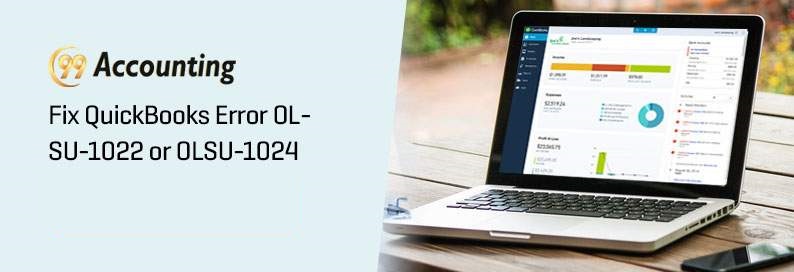
The errors OLSU-1024 and OLSU-1022 occurs while users try creating bank accounts on the QuickBooks desktop. The error specifies that it occurred while updating the branding files. And then it prompts you to restart the wizard for online banking set up for restarting eh updating process. First, the error OLSU-1024 appears and then the error OLSU-1022 appears.
Also Read: QuickBooks OLSU 1013 Bank of America
Why you get the error?
The bank information is probably not updated in the Financial Institution Directory, or the directory is not stored in the location where it should be. These are the reason the error may appear. QuickBooks Mac Support provides details on resolving this error on Apple notebooks.
Solution 1- QuickBooks needs to be updated to the latest version
- Find the update on the webpage containing the latest release information of QuickBooks.
- Select the right QuickBooks product.
- Next, follow all instruction which tells you how to update.
- You will have to down the file of updates and then run it.
- Click the Update button
- Next, you must set the auto-updates system so that the updates get auto-installed whenever a new one is released.
Solution 2- The Financial Institution Directory needs to be updated
- Access filist through the path C:\ProgramData\Intuit\QuickBooks 20XX\Components\OLB\branding\filist
- Now rename fidir.txt to fidir. old
- Now right click on Quickbooks, and then select Save Link As
- Now save the file on Desktop
- Now copy fidir.txt that you had downloaded and paste it into the file folder
- To do this you will have to right-click on the fidir.txt, and copy it, and then press the Windows key with E. This will open the Computer. In the filist folder paste the file.
- Now you should set up the account by opening QuickBooks desktop.
You May Also Read: QuickBooks OL and OLSU Bank Feed Errors
Solution 3- Repairing of QuickBooks
- Press the Windows key and E together, or the computer tab if you are using Windows 8.
- Now go to the unstill program option.
- Right-click on QuickBooks and select uninstall
- Now in the installation window, click on next and then select the Repair option.
- Now click on finish.
In case the repair doesn’t work, you will have to completely remove QuickBooks, and reinstall it.
Solution 4- editing preferences in the fidir.txt
- Find out the fidir.txt through the path C:\ProgramData\Intuit\QuickBooks 20XX\Components\OLB\branding\filist
- Now go to the file properties
- Now check the option Read-only.
Conclusion!
Any of the 4 solutions that are discussed above would help you get out of the OLSU-1024 and OLSU-1022 errors. Get Error OLSU-1024 and OLSU-1022 fixed resolved by contacting us at 99Accounting Team.
Some Similar type of Errors user can face :
QuickBooks Error OLSU-1022
QuickBooks Error OLSU-1015
QuickBooks Error OLSU-1011
QuickBooks Error OLSU-1013
QuickBooks Error OLSU-1014
QuickBooks Error OLSU-1016
QuickBooks Error OL-202
QuickBooks Error OL-203
QuickBooks Error OL-205
QuickBooks Error OL-206
QuickBooks Error OL-209
QuickBooks Error OL-231
QuickBooks Error OL-232
QuickBooks Error OL-249
QuickBooks Error OL-301
QuickBooks Error OL-332
QuickBooks Error OL-334
QuickBooks Error OL-392
QuickBooks Error OL-393



