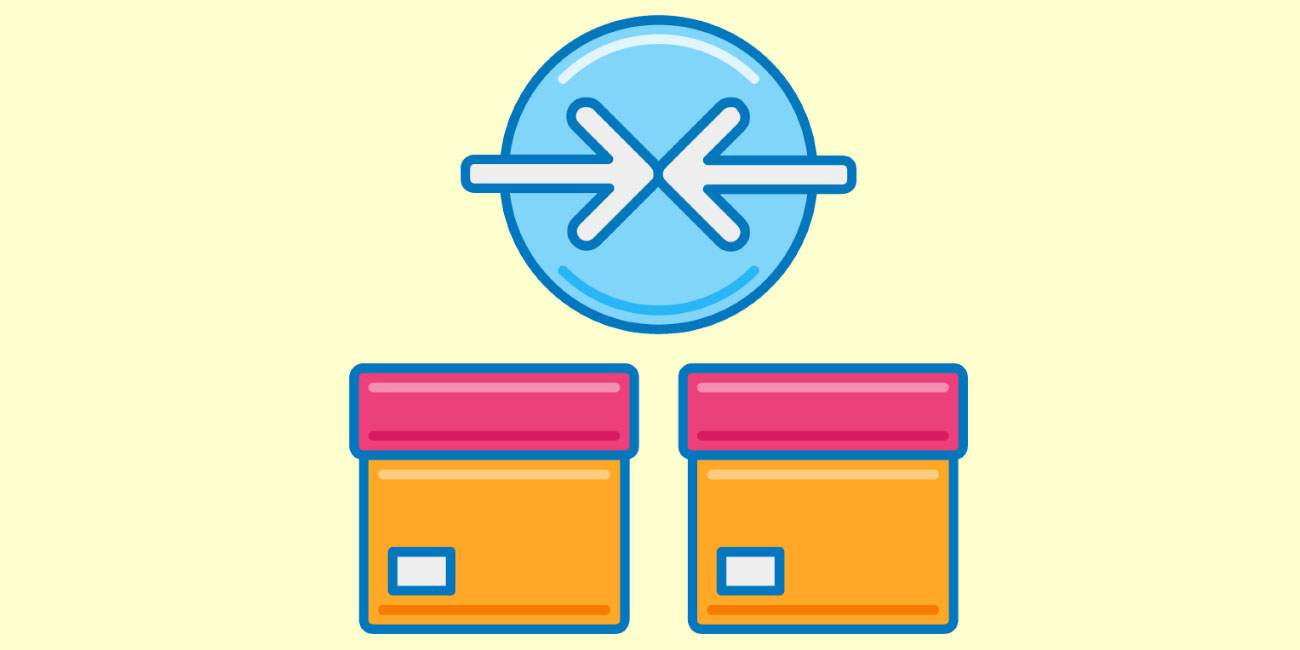Fix QuickBooks Reconciliation Discrepancy
QuickBooks Reconciliation Discrepancy
It is quite a risky thing to see if your QuickBooks account doesn’t show accurate business transactions. To immediately get control over the situation you should follow the suggestions made in this article.

What causes QuickBooks reconciliation discrepancy?
It is smart to approach to first understand the reasons behind this issue because it gives you a better understanding of the troubleshooting methods. So let us look at the reasons here:
- If any of the previously reconciled transactions have got modified, deleted, or added.
- Any adjustments made to the reconciliations such as journal entries can also result in QuickBooks reconciliation discrepancy
Let us fix the QuickBooks reconciliation discrepancy issue:
In this section of the article, we will look at the ways to fix the QuickBooks reconciliation discrepancy. QuickBooks offers a range of case-specific reports that can help you to identify the particular discrepancy. Below we will look at some case-specific QuickBooks discrepancy reports and suggest solutions likewise. Please follow the steps suggested below carefully and in the right order as mentioned:
When the previously reconciled transactions have got modified, deleted or added:
This report informs you about any alteration in the statement date/s since the recent reconciliation. To sort this matter, please follow these steps:
- Open the ‘Reports’ menu.
- Click on the ‘Banking’ option.
- select the ‘Reconciliation Discrepancy’ option.
- Select the account which is showing this issue.
- Click on ‘OK.’
- Carefully go through the report to identify the discrepancies.
When there is a ‘missing checks’ report:
When you get this report, you can verify the missing transactions in the following ways:
- Open the ‘Reports’ menu.
- Click on the ‘Banking’ option.
- Click on the ‘Missing Check’ option.
- Select the account which is showing this issue.
- Click on ‘OK.’
- Carefully inspect the report for the transactions that don’t tally your bank statements.
When the transactions were changed or modified:
Please follow these steps to check transactions that were changed:
- Open the ‘Reports’ menu.
- Open the ‘Custom Reports’ option.
- Click on ‘Transaction Detail.’
- Click on the ‘Display’ option.
- In the ‘Date From’ option please choose ‘Earliest QuickBooks date.’ In case you are not sure about the earliest date, then you may leave this blank.
- In the ‘Date to’ option please choose the date of the last reconciled statement.
- No, go to the ‘Filters’ option.
- Here in the ‘Account’ option please choose the account that you wish to reconcile.
- Then select the ‘Last modified’ option.
- Here in this section in the ‘Date From’ option, choose the date of the last reconcile.
- In the ‘Date To’ option please choose ‘Today.’
- Click on ‘ok.’
Scope of Service:
Our team of experts is ever alert to assist you in any technical support with fixing any discrepancy report in QuickBooks.
- You can also chat with one of our experts LIVE.
Related News:
How To Fix Bank Reconciliation Problem
How To Manually Enter Banking Transactions in QuickBooks Desktop?