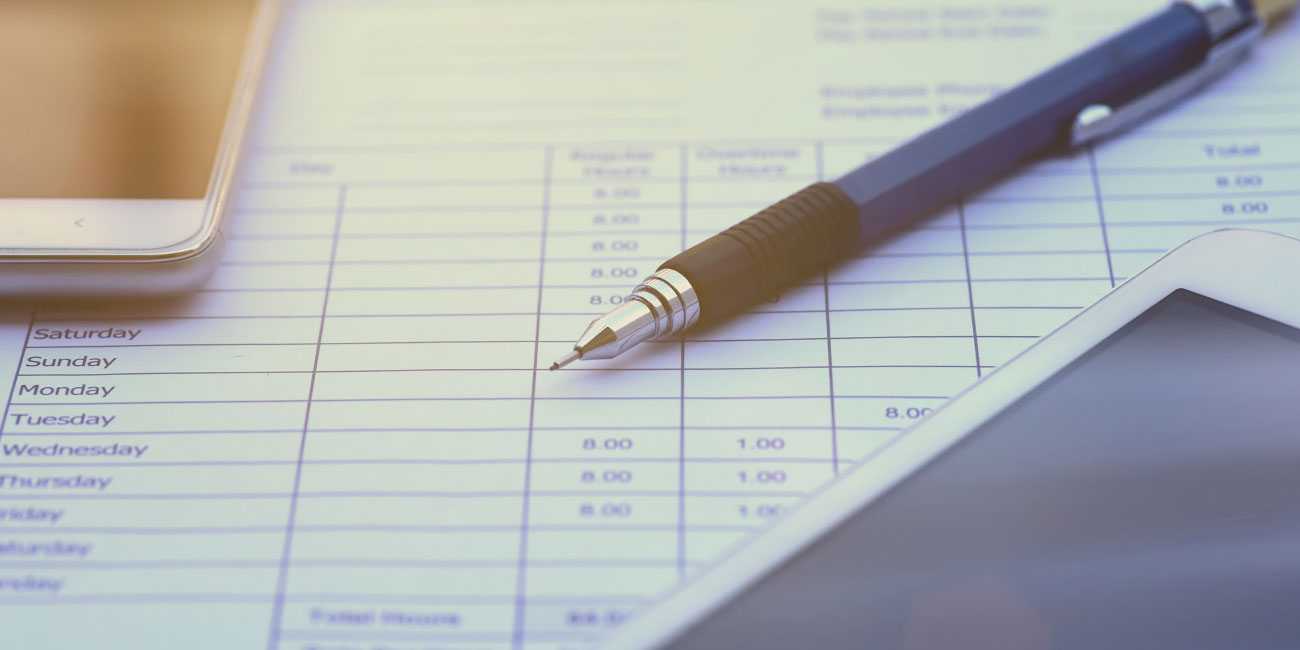How to enter beginning balance in QuickBooks
What you should know before you enter the beginning amount in QuickBooks:
- Entering the beginning balance is NOT advisable if you do not have a balance before the start date of your QuickBooks.
- If you wish to create a new company file while showing a date later than the real company, you can do so in the following ways:
- You can enter the beginning balances by adopting GJE which were generated from the last fiscal year’s Balance Sheet.
- You can also use journal entries to document beginning balances. Please bear in mind the following points:
- Use the ‘Beginning Balance Equity’ account as the offset account.
- Supplying the past year ‘Retained Earnings’ is sufficient while entering the balance at the commencement of the year.
- Only one account’s transactions (either receivable or payable account) is permitted to enter per journal.
- Entering the vendor’s or the name of the customer is mandatory to fill in the journal entries.
- You can use the ‘Inventory Adjustment’ screen to accommodate both inventory value and quantity instead of filling them one by one.
Steps to enter the beginning balance in QuickBooks
Here are the steps that will help you to enter the beginning balance in your QuickBooks account:
- Open Company Menu.
- Choose ‘Chart of Accounts.’
- In the ‘Chart of Accounts’ window right-click in a blank space and select ‘New.’
- Select the Bank Account Type.
- An ‘Add New’ window will pop up on your screen.
- Fill all the mandatory fields marked in the form.
- Click on- ‘Open Balance’ option.
- In case you haven’t entered any transactions you can still enter the opening balance after the setting up of your account.
- If the transactions have been entered then you will see the ‘Change Opening Balance’ option.
- Please enter the ‘Ending Balance’ and ‘Ending Date.’
- Click on ‘OK.’
- After making the above changes, click on ‘Save.’
- Select ‘Close.’
The outstanding transactions can be settled in the following ways:
- Note down the ‘Ending balance’ from the last bank statement and do the following:
- Use any outstanding checks to increase the amount.
- Use any outstanding deposits in order to decrease the amount.
- Enter the journal entry which debits the account and credits your beginning balance equity. Then follow these steps:
- Open the Company Menu.
- Click on ‘Make General Journal Entries.’
- Enter the date.
- Enter the number of entries of the journals.
- Click on ‘Account column.’
- Select ‘Bank account.’
- Click on the ‘Debit’ column.
- Enter the amount.
- Now click on ‘Account.’
- Select the ‘Opening Balance Equity’ option.
- Open the ‘Credit’ column.
- Enter the amount.
- Use ‘Opening Balance Equity’ to enter the outstanding transactions
Scope of Service:
We will be glad to help you should you need any further support for entering the beginning balance in QuickBooks.
Related News: