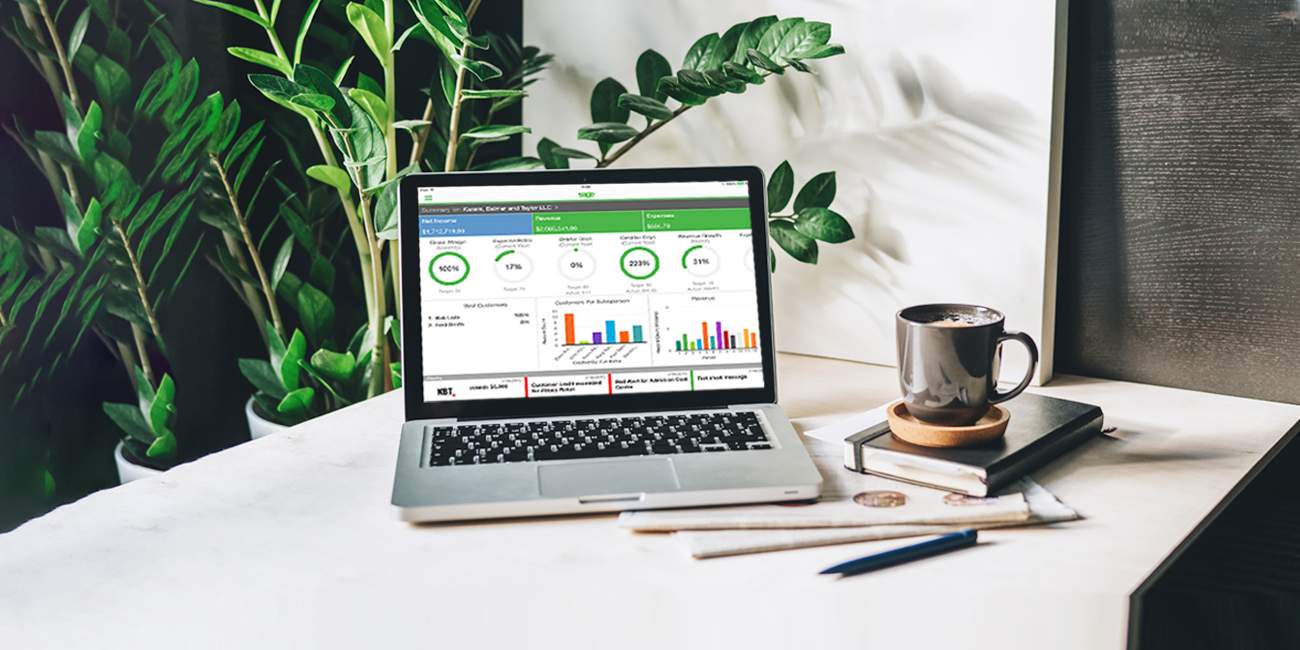How to Set Up Merchant Account in QuickBooks?
Merchant Account in QuickBooks
The Merchant Account feature is already integrated within QuickBooks software that has eased the process of initiating credit payment by integrating the credit cards within the account. The users that are employing QuickBooks software are probably well aware of this tool incepted by Intuit to aid merchant vendors to complete payment activity securely and smoothly.

QuickBooks Merchant Services Account also helps users to process payments through invoices that also helps in managing and tracking the set payment transactions directly from the QuickBooks software. Certain benefits accorded to the user with Merchant Account are listed below:
- The business owners who use QuickBooks online as a payment mode is twice faster. It is very easy to email invoices with the “Pay Now” link and accept online payments easily via credit cards, debit cards, and bank transfers.
- QuickBooks software automatically deposits payments in the bank in a few days. There is no need of manual transfers or go to the bank
- All the major credit cards and debit cards are accepted for payment.
- There are two main pricing plans offered by QuickBooks to keep minimal fees. (a) pay-as-you-go plan (b) only pay. There are low monthly rates available that can help to save you more depending upon your processing needs.
- QuickBooks automatically updates invoices and your books when you get paid. The reconciliation is also automatic, which is a time-consuming task.
Accessing the Merchant Account from the QuickBooks Software:
Depending on the version of QuickBooks software – Desktop or Online, the user can access the Merchant Account by following the steps given below for each version.
- Merchant Account under QuickBooks Desktop version
- Click on the QuickBooks icon to access the software.
- Navigate to the QuickBooks company file that is connected with the Merchant Service Account.
- Under the tab labeled Customers from the main menu bar, click on the Credit Card procession option, followed by Merchant Service Center. (Depending on the login credentials employed by the user to access the software either user will be directed to log into the software using the credentials of Merchant Account or will be directed into the dashboard of Merchant Service Center)
- Merchant Account under QuickBooks Online version: In order to access Merchant Account with QuickBooks Online version, the user will be asked to navigate through the Company preferences option:
- Login to QuickBooks Online version and company file that is already linked to the Merchant Account or has to be linked to the same.
- Move to the top section of the screen and click on the Gear icon.
- Next select the option of Account and Settings, followed by the Payments tab.
- Click on the option labeled as ‘Connect to Setup Merchant Services to the Company file’. Alternatively, click on Manage Details in case the Merchant Account is already connected.
This should help you to set and connect Merchant Account with the company file for future use. However, if you face any issue in following the steps above and accessing the Merchant Services account, it is recommended to connect with the technical QuickBooks customer service team set by Intuit who are intensively trained to be knowledgeable about all the features and tools of the software. If you are unable to get connected with the team due to the long queue, you can try alternative support agencies.
Related Blogs: