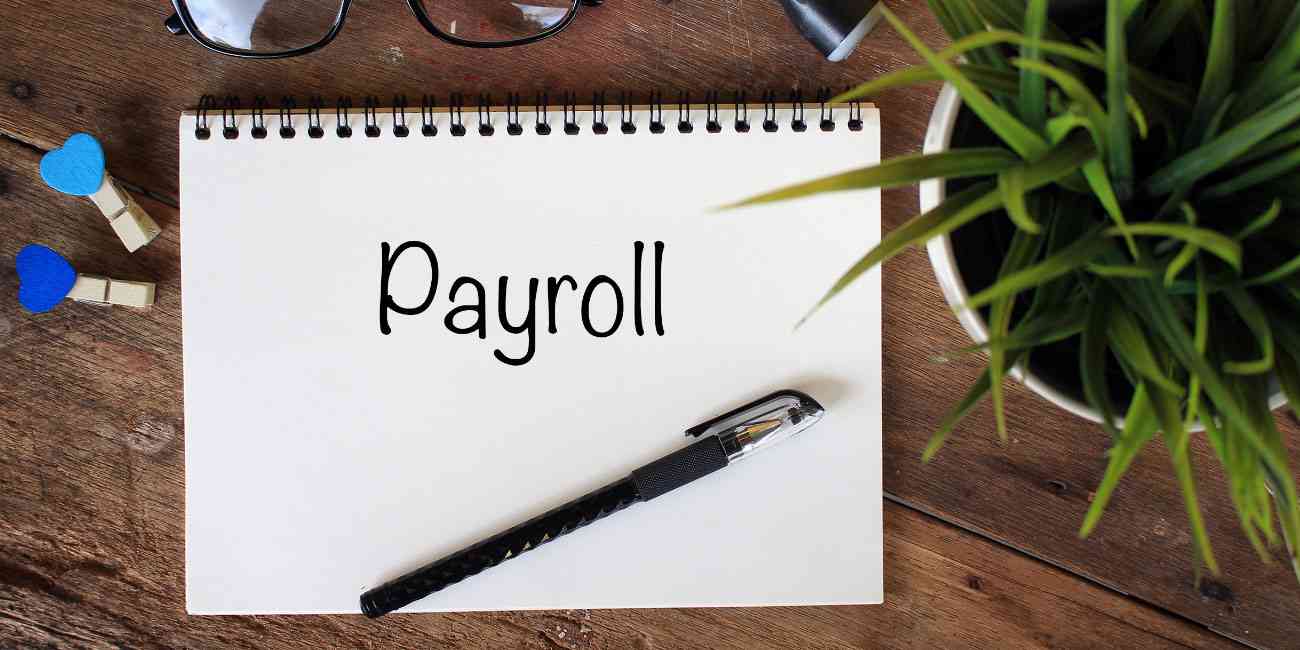Payroll will not open after QuickBooks update
QuickBooks Payroll
If after updating the Payroll in QuickBooks if you are unable to open it then there are chances that the update did not complete successfully or the QuickBooks got hanged. In this article, we will try to resolve the problem of unable to run Payroll after the QuickBooks update. You will need to follow the following steps to resolve the problem.

Step 1: End the QuickBooks processes.
1) Press the Control+Alt+Delete.
2) Select Task Manager.
3) Check all the processes that end with .qb, Intuit or QuickBooks.
4) Choose End Task.
Step 2: Repair QuickBooks.
Carry on the following steps to repair the QuickBooks. It would be important to know here that the repairs would be run by the installation wizard only.
1) Restart the PC.
2) Backup the QuickBooks data.
3) Open the Start Menu and search Control Panel. Select the Control Panel to open it.
4) Under the Control Panel, you will find Programs and Features.
5) On opening, you will find QuickBooks there. Select QuickBooks and click on Uninstall/Change.
6) Select Continue and then select Next.
7) Click on repair and select Next. The installation wizard will begin the repair process. Wait for it to complete.
8) Click Finish and restart the PC if it prompts to do so.
During the process of repair if the wizards give out an error that Files in use just select Ignore and continue. This might be required to be repeated several times but its ok.
Step 3: Download the latest release of QuickBooks.
After the repair makes sure that you are running on the latest version of the QuickBooks. You can do this automatically or manually. Just turn the automatic update feature ON and the QuickBooks will check if your QuickBooks is running on the latest version or an update is available.
Step 4: Download the latest Payroll tax table.
You will need to carry on the following steps to update the payroll in QuickBooks.
1) In the QuickBooks Desktop go to the Employees section.
2) Now select Get Payroll Updates.
3) Click on download the entire payroll update.
4) Select Update.
5) Once the download is complete you will be displayed a message that reads that the new tax table has been updated to the payroll on your computer. Select OK to read the changes.
6) Click OK.
After the aforesaid steps are completed again try to open and run payroll. See if your issue of unable to run the payroll after the update is now resolved. If the issue still persists or you are facing any problem in carrying out any of the aforesaid steps and get resolved all your problems or queries immediately.
Our Scope of Services:
- 24X7 availability.
- 365 days working.
- The pool of technical professionals who can handle any QuickBooks related query efficiently.
- Prompt response and minimum waiting time.
Related News: