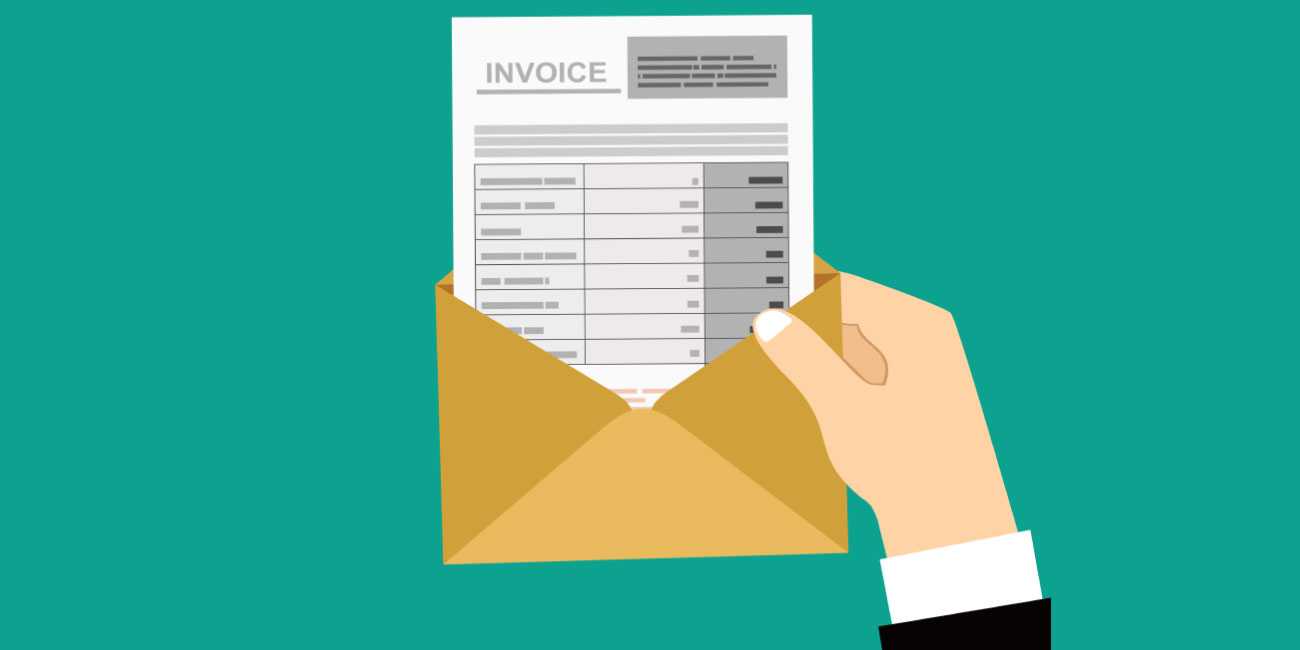QuickBooks ‘COM’ error when emailing an invoice
Overview of the troubleshooting options for the ‘COM’ error in QuickBooks:
Following is the list of methods of technical troubleshooting ways of resolving the ‘COM’ error in QuickBooks:

Please Note: After ensuring every step try to send an email of invoices to check if the error still persists.
- Are you using the latest version of Outlook on your PC?
- We recommend you set the Outlook application as the default mail app on your PC. This clears off several QuickBooks common errors.
- Have you added an email account to Microsoft Outlook?
- If you have already configured the mail setting, try toggling them again to see if the ‘COM’ error gets resolved.
- You can try creating a new Outlook email profile to see if the error gets resolved.
- Another quick way to fix the issue is to repair the Office and run a Windows update.
- Another workaround to this error is to run the QuickBooks in compatibility mode.
- And lastly, check whether you have added Windows Admin User.
Steps to resolve the ‘COM’ error in QuickBooks
Following is the step by step guide for different troubleshooting methods to resolve the ‘COM’ error:
How to update the MS Outlook:
- Open MS Outlook on your PC.
- Click on the ‘File’ option.
- Go to the ‘Office Account’ option.
- Here you need to click on ‘Update Option.’
- Click on ‘Update Now.’
Let’s make MS Outlook the default app:
- Click on ‘Start.’
- Click on ‘Control Panel’ from the list.
- Go to ‘Default Programs.’
- Click on the option that says- ‘Set your default programs.’
- A list of programs will appear. Choose ‘MS Outlook’ from it.
- Click on ‘Set this program as default.’
- Click on ‘OK.’
How to add an E-mail account to MS Outlook
- Go to the ‘File’ option in MS Outlook.
- Click on ‘Add Account.’
- In the text, bar type your desired email address.
- Now click on ‘Connect.’
- The MS Outlook will detect a suitable server.
- After the above step click on ‘Connect.’
- Provide the ‘Password’ for the email address.
- Click on ‘OK’ after submitting your credentials.
- On the next setup, window select ‘OK’ to finish the process.
Steps to toggle email settings:
- Click on ‘Start.’
- Click on ‘Control Panel’ from the list.
- Select ‘Mail.’
- Select ‘MS Outlook.’
- A mail setup window will appear on your screen. Click on ‘Show Profile.’
- Click ‘Prompt for a profile to be used.’
- Click ‘Apply’.
- Toggle the option ‘Always use this profile’ and then again click ‘Apply’.
- Click on ‘OK.’
Scope of Service:
We strived to offer you comprehensive guidance for troubleshooting the ‘QuickBooks ‘COM’ error when emailing invoice.’ Further, our team of experts is happy to support you 24/7.