QuickBooks Accountant Copy Failed
QuickBooks Accountant Copy
At times while working on generating the Accountant’s copy, a user might encounter an error stating QuickBooks Accountant copy failed. This is generally occurred due to some sort of malfunction with the folder wherein the company file is stored. Considering the technicality of the issue most of the users are unable to get to the root cause and resolve it promptly. In case the error is followed with a generalized error message of establishing QuickBooks Accountant’s Copy then the case could be regarding the restrictive permission section of the folder storing the company file. To resolve the issue it is better to get in touch with the QuickBooks tech support team who will help in resolving this and any other QuickBooks problems in a matter of minutes.
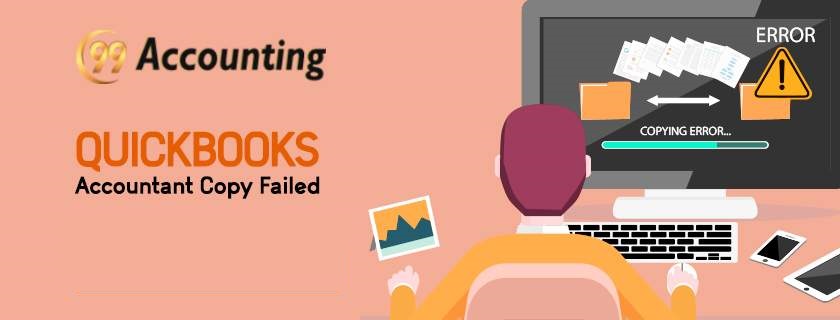
In order to narrow down the root problem causing this error, the user should be well aware of certain points as listed below:
- The activity being performed when the error occurred.
- Applications working in the background.
- Restrictive permission set with firewall and other internet security programs.
- Common symptoms failing a generation of Accountant’s copy.
Indications related to the issue
- The company file with .QBW extension is 200 MB or larger.
- There is a requirement to update with QuickBooks software.
- The user might have used a long dash under MS Word after which they have copied the same under notes which might result in this error occurrence. Under Microsoft Word, a protracted dash can be generated by putting 2 dashes between hyphenated words.
- Company file or data file has become corrupted.
- Lastly, the network connection is not stable and is fluctuating. Apart from this one, another reason could be that the firewall settings can be set that they are restricting the structuring of QuickBooks Accountant’s Copy.
How to resolve the QuickBooks Accountant’s Copy Failed Issue?
In order to resolve this user can either try the following method or connect with the customer support team of QuickBooks. The steps are:
- Locate and navigate to the specific folder consisting of the QuickBooks file that can be logged on with admin credentials and require admin permissions.
- Hover the mouse and right-click the mouse on the icon followed by clicking on Sharing and Security option.
- Now click on the Permissions option and then on the Add tab.
- In case the user is aware of the account required then click on the specific account such as QBDataService20. Another option is to locate the current QBDataService user by browsing for it. It changes with every update of the version.
- To locate the file type in QB as the prefix followed by the appropriate name and then select Find Now tab.
- From the options shown click on specific QBDataServiceUser that has to be added.
- Although the user can try by changing the permissions only, it is possible to go forward with a full control change.
- Now lastly try to generate the QuickBooks Accountant Copy again.
If the above steps do not resolve the problem, then it is imperative for the user to connect with the QuickBooks support team as the issue could be quite technical in nature. In such scenarios, the user should not try to resolve the problem on their own as it could lead to further more issues.
Related Blog: QuickBooks Accounting Edition 2017




