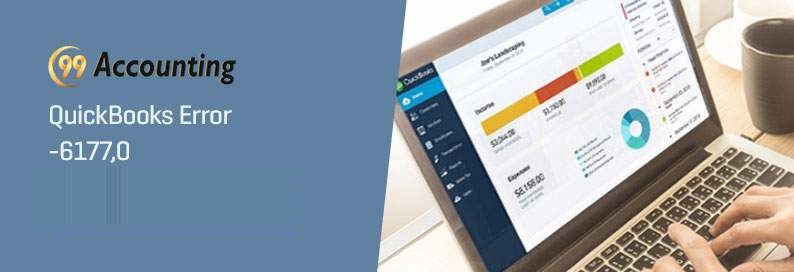Resolving QuickBooks Error 6177,0
Resolving QuickBooks Error 6177,0 (Unable to Open Company File)
The QuickBooks error 6177,0 can be really a disturbing one. If only one business owner is facing it, then also it can be managed. But if all or most of the business owners are facing the issue, then it really goes messy and annoying. If it’s not resolved right then, the whole working can get cramped up and you would have a bad time working with the software. QuickBooks Error code 6177,0 has to be fixed. First you have to understand why you are seeing the error.
The causes behind the error 6177,0
When a file path cannot be identified or detected by the system to reach it, and open it for you, then this error is encountered. The problem has a few nice solutions in QuickBooks Error 6177,0. But before you jump to solution no 2, you need to try solution no 1. Do not jump the hierarchy, and proceed steps one after the other. Intuit has given some nice solution to the file opening related error, and here are they.
Moving of the file to the hard drive
You will have to move the affected file to the local hard drive of the machine. And for this, you will have to follow these steps.
- First, locate the file on the server.
- Copy it and paste it on your local hard drive in drive C
- Now go to QuickBooks desktop
- Access the newly saved file.
- Now create on the C drive a portable file.
- Now close any open company file.
- Next, you need to transfer the portable file from the C drive to the server
- Now try opening the company file by accessing it through the server, and see if opens normally.
How to update QuickBooks
If you are using the most current version of QuickBooks, then you can be sure that your files are free of bugs and problems, and corrupted entries. If there are issues also, then updates and patches are always available. Go to the page for updates on the latest release. There find your version. Next, update it manually for the first time. And then in the settings check for auto-updates. Next time it will get automatically updated whenever a new release comes.
Get help from the QuickBooks File Doctor
Manually fix the QuickBooks error 6177,0
You can also resolve the issue manually if you want to do it on your own. Here are the manual steps that you need to be followed one by another to fix the error code in no time. The steps are as follows:-
- Open the file explorer on the system having the server
- Locate the QuickBooks folder
- Then go to the file having the company name with .nd extension
- Now right click on the company file and then click on the delete option from the options shown to you
- This will not affect your accounting data.
For configuring the database server manager in QuickBooks
- First of all, download and install the QuickBooks database server manager
- Then click on the Start menu and in the search bar write the database
- After that from search results open the QuickBooks database server manager
- Now open the folder of QuickBooks in which there are company files that you need
- In this, select the option Scan to do start the scan
- Click on the Close option after completing the scanning process properly
- At the end, you need to share the permissions of the folder to the company files.
How to get in touch?
Many of the QuickBooks errors like the 6177,0 can be solved with the QuickBooks File doctor. But the errors have to be registered under the program. You need to download the file doctor and install the program. Then simply running the program will help.
The file doctor can pretty well solve the QuickBooks Error code 6177,0 which you get when opening a company file. Now you don’t have to be a computer geek to solve these issues.
You can solve a lot by simply running the file doctor and following the solution listed by Intuit. And once the problem is resolved you may again start accounting work with QuickBooks. In case you still get the error, you can always call the QuickBooks helpline. For more information, send an email or do a live chat with experts. Team members are always here to help you out as they are available 365 days a year. The team is able to handle the entire situation and provide you the best solution and correct information. Team members are happy to serve you with the best assistance.