How to Restrict user access in QuickBooks?
QuickBooks User Access
In order to safeguard business interests, we must ensure selective access to important documents and files. The payroll records and profit and loss statements fall in this category. When stored in physical form it is really difficult to keep them secure, but that is not difficult with QuickBooks. With this software, you can restrict every user to access only the information they need.
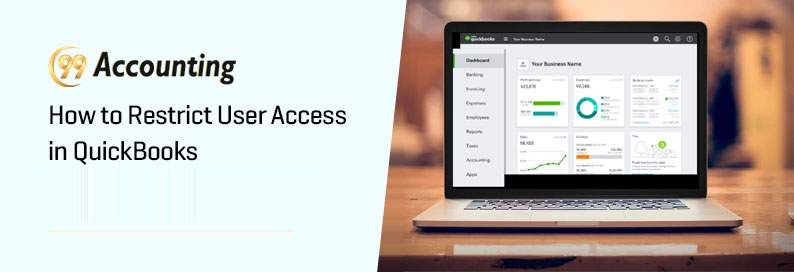
-
- To do this you can setup restriction by going to the top menu and then follow the path:
Company -> Set Up Users and Passwords-> Set Up Users. - Now, select Add User or Edit User (this depends on if you want to change the existing users or add a new user if no one had access to the files).
- After this, a screen will appear.
- There will be three options, out of which you will need to select “Selected areas of QuickBooks”. This is the first step toward authorizing selected persons to access the files you want.
- In the first step you will get the option to select from Sales and Accounts Receivable functions:
- You are allowed to select between transaction printing, data entry, and reporting.
- You can choose the functions that you want to allow access to.
- You can check those boxes which are against the functions you wish to allow the users.
- If you want you can give access to the customer credit card numbers.
- This is a great feature in QuickBooks as it provides you accounting controls to you and it increases functionality. It greatly reduces the risk of errors and fraud.
- You can create controls for the following areas in QuickBooks:
* Sales and A/R
* Checking and Credit Cards
* Purchases and A/P
* Inventory
* Payroll and Employees
* Time Tracking
* Sensitive Accounting (like online banking and journal entries)
* Sensitive Financial Reporting
- To do this you can setup restriction by going to the top menu and then follow the path:
Finally, you can control who can delete or change transactions:
In the box that appears you will find two questions.
- Do you want this user to have the ability to change or delete transactions in the areas they have access to?
- Yes
- No
- Yes
You can choose Yes in this step.
-
-
- Should this user also have the ability to change or delete transactions that were recorded before the closing date?
- Yes
- No
-
Choose No and then click Next.
Note: This is a very important control and you should be very careful about to whom you provide this control. Those who get this control will be able to make changes or delete the transactions that have been previously entered. You must limit this capability to only a few staff who really need this access as this will lower down the risk of any mishandling of the books.
This software also gives you the power to prevent anyone makes any changes to the books after the close date. This is also a good accounting practice.
Despite using QuickBooks many incidents of fraud and embezzlement occur in many organizations. However, the software lets you lower this risk to a great extent by allowing you to limit the employees who can have access to various files. Make sure that you let your staff access only the information they specifically need for their work and allow even fewer people to make changes.
If you want to know more about how you can control access to various files in QuickBooks you can contact the Quickbooks Customers Care Number and get proper guidance and meaningful solutions within the shortest possible time.



