How to revise an estimate in QuickBooks 2017?
QuickBooks 2017: Revise Estimate
Can you imagine revising the estimate in QuickBooks 2017 without using the software? Truly speaking, you can do it manually without using the software. However, this would prove to be quite a hectic and time-consuming activity. Making recalculations, retyping, and looking up for prices would call for a substantial amount of time.
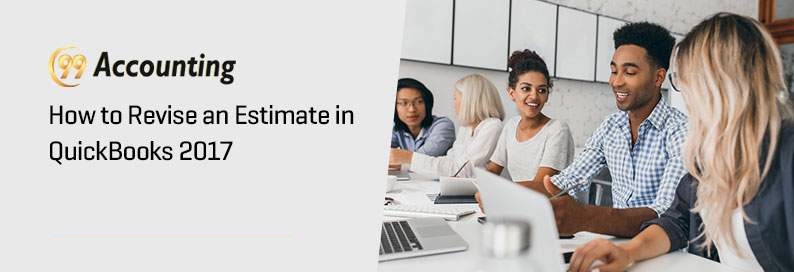
Perhaps, many of the amateur users of QuickBooks 2017 might have tried to revise estimates without using the software and may have come across the complications involved in it. The great news here is that there is no reason to not use the software for estimate revisions if it provides the features and facilities for the same. Yes, many of the users may not be well familiar with the steps to revise estimates in QuickBooks 2017. However, it is not a difficult task to learn. If you are familiar with the QuickBooks interface, it would not take more than a few minutes to learn the steps to revise an estimate in QuickBooks 2017.
Steps to revise estimate in QuickBooks 2017
Here are the quick steps for revising estimates
- Sign in to QuickBooks 2017.
- Once you sign in, you need to find the ‘Create Estimates’ window and click on it.
- Find the ‘Previous’ button
- Keep the ‘Previous’ button clicking until you find the estimate you want to change.
- Once you find the estimate you want to change, you can select it, and then you will see the space or options for making changes.
- Make changes or revisions as per your requirements. Here, you are required to enter or change the estimated date, expiration date (if required), service rate, quantity, service/product, description, and amount, etc as per your requirements. Also, you can add a message to the customer if you wish so. Once you do this, the QuickBooks will recalculate everything automatically.
- You can then click the ‘Save’ button and the task gets completed here.
Would you like to treat the revision as a change order?
While revising an estimate, QuickBooks would provide you the alternatives if you desire to keep the revision a change order. If you select ‘Yes’, the changed details such as the products/services, prices, quantities, and rates, etc would be automatically added to the estimate, and the modifications made here will be visible at the bottom of the estimate. In fact, revising estimates in the software is quite an easy and quick task. Yes, if you have never done it before, you may have some doubts; however, your doubts would soon vanish the very moment you complete your very first revision of the estimate.
Deletion or re-revision of the revised estimate
In case of an error in the revised estimate, you can either delete or re-revise the estimate. For re-revision, you can follow the same steps and make changes or correct the errors wherever required. Also, the steps for deleting the revised estimate would be the same as that of the deletion of the estimate. Really speaking, with its user-friendly interface, it is quite convenient to revise estimates in QuickBooks 2017 or use its other features.



