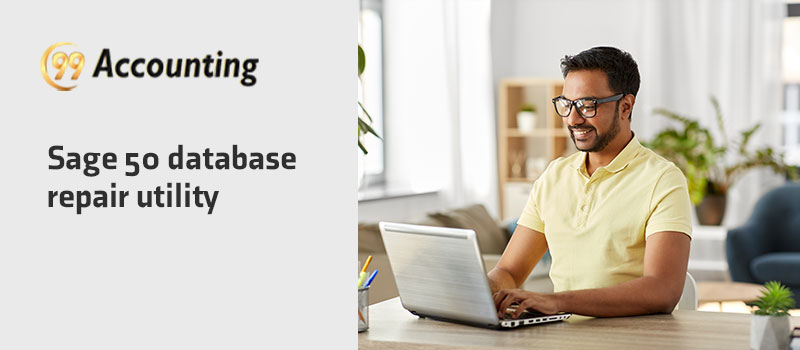Sage 50 Database Repair Utility
Sage 50 accounting application has a superpower that brilliantly changes the position of your business. Its amazing and innovative features are tremendously liked by all the business owners who use Sage 50 software. This software is specially designed for small-medium businesses who want to grow or upgrade their business with the latest technology.
However, at times, Sage 50 accounting software crashed which would lead to different kinds of technical errors. When the error occurs it may damage company files and other essential documents. One of the errors is when your Sage data files got damaged due to many reasons. With the help of Sage 50 Database Repair Utility, you can resolve this error easily. Read the whole article and follow the right procedure.
What are the Causes for Damaged Sage Data files or Inappropriate Data Path?
There are various causes that are responsible for damaged Sage data files or inappropriate data path. Here are some of the causes that are given below:
- It mainly happens because of corrupted, missing, or expired files in your Sage 50 data path
- It is because of unsuitable connection among data path and network of the system
- It mainly happens when there are some critical problems with the Sage 50 software Database Engine in Pervasive.
Follow the Steps to Download Sage 50 Database Repair Utility
Firstly, you have to download the recently released version of the Sage 50 Database repair utility. Here are steps to download the Sage 50 Database repair utility:
- In the first step, you need to visit the Start menu and select the option All Programs
- In the second step, you have to click on the Sage 50 Accounting software
- After this, you have to pick the Sage 50 Resources and Help option and open the Technical Support Utilities
- In the last step, you need to tap on the Sage 50 Database Repair Utility to start the tool.
Also Read: Download Sage 50 2018
Important Things Before starting the Process
You need to perform the process by using the program which is completely compatible with the latest version of Sage 50 software during the installing or reinstalling process. For example, during reinstalling or uninstalling the pervasive and if you are attempting to install several versions like R2011, R2012, and R2013 in a system then you may need to use the 2013 tool version. In the event, when you are fixing a damaged data path using the R2012 version of Sage 50 software then you need a 2012 tool to repair the data path.
Steps to use the Tool and Repair all Damaged files in the Sage 50 Database
The Pervasive component referred to the Action Zen in R2020. Hence the latest version or R2020 of the Sage 50 Database repair utility there are two choices accessible for example Install and Remove options to Action Zen. The instructions that you need to follow to start the tool are as given below:
- When you start using the tool, then all the necessary files required for the functioning of the tool will also start extraction
- Then, it will appear the message on your computer screen asking you to select the link to view the post to know more about the tool
- After this, you have to tap on the Yes option and then move to the End-user License Agreement
- Now, you have to tap on the Agree to all terms and conditions to start the tool
- Here are three other alternatives that display under the tool:
- Remove pervasive
- Install pervasive
- Construct a new local data path
Remove Pervasive:
The Remove pervasive utility will assist you to uninstall the pervasive from the local computer system. This option works in conjunction with the Install Pervasive utility. It is important to note that the user has logged out completely and shut the Sage 50 when utilizing the application. If this does not happen then the user will get a reminder notification.
It is usual that errors happen while attempting to uninstall the pervasive, it is not so difficult. So with no concern, restart the uninstall process to finish it effectively.
Pervasive Installation:
The Install Pervasive utility is utilized to install the pervasive to the local computer system. Additionally, it consequently repairs it with necessary updates. This term is basically utilized in simultaneousness with the Remove Pervasive utility. Verify all the Sage users are signed out and shut the Sage 50 software prior to utilizing this utility. Otherwise, the user will get a reminder to begin the utility.
Make New Local Data Path:
The utility named Create New Local Data Path is utilized to use the factory default files to construct a new Sage 50 path directory. To repair the issues that arise in the existing data path directory, the new Sage path directory provides a set of files for the Sage 50 software. Along with this, you are able to copy the company file into the Sage 50 new data path directory. It will assist you to check the existing company with an updated data path.
Read Also: Sage 50 Upgrade to 2021
Utilizing the Create New Local Data Path Utility:
- Firstly, you have to verify the new data path location. It should not be at the same previous location that is existing on the computer system
- The company to copy option will shift to the complete directory from the old data path to the recent data path. The copy failure feature happens due to the pervasive performance on the system or it can happen due to the Smart Post. However, these services must stop from the Services.msc
- Then, you have to visit the starting data path to manage the INI files permit. For this, you have to select the real data path and then tap on the Make Active option. Afterwards, you need to stop using the Database repair tool and close it.
- Now, you have to verify whether the data path is active or not. If you want to utilize it for a regular purpose then you have to follow and complete the below mentioned steps to ensure that upcoming updates work perfectly:
- In the first step, you have to search the registry key that is mentioned below and just replace it with 18 for 2011, 20 for 2013, and 19 for 2012;
- 64-bit machine- HKEY_LOCAL_MACHINE\SOFTWARE\Wow6432Node\Peachtree\Version\\online Update.
- 32-bit machine- HKEY_LOCAL_MACHINE\SOFTWARE \Peachtree\Version\\online Update.
- After this, you need to ready for updating the String values for the Path and Update Path correctly to the new data path you have chosen in the above steps
- Then, you have to navigate the registry key given below for the 2021 and 2012 release
- 64-bit machine- HKEY_LOCAL_MACHINE\SOFTWARE\Wow6432Node\Peachtree\Application\.
- 32-bit machine- HKEY_LOCAL_MACHINE\SOFTWARE \Peachtree\Application\.
- After performing the above steps, you have to right click on the Version string under the right pane of the window
- Then, you have to navigate the right corner of the window, need to right click on the Version string
- Now, you have to select the Modify option
- Afterwards, search the Value data section and modify the end digit in the figure to 0
- After doing this, you need to tap on the OK key
- Now, shut the Registry editor screen
- And lastly, reinstall the Sage 50 Service release update in your computer system.
In this article, you learn the process to use the Sage 50 database repair utility. Assuming that the steps included in this article help you to learn the process and how it works while you need to resolve your problem and after this, you are easily able to use the Sage 50 accounting software without any hurdle. After performing the solutions, if you are still getting stressed then you need some expert help because it might be some other serious issue that can’t be detectable by the users. You can take help from Sage experts or you can simply visit the 99Accounting.com website where you get all the contact and error related solutions.
FAQ’s
What is the Sage 50 Database Repair Utility tool?
This tool helps your Sage 50 software to remove, edit or change files in your database directory. It helps to remove damaged or corrupted files or change and fix your sage 50 software by doing a diagnosis on your system.
Where to Download the Sage 50 Database Repair Utility Tool?
It’s already available in the Sage 50 database directory when you purchase Sage 50 software; it comes along with all files in your system. In case, you aren’t able to find it on your system you can download it by visiting our website and download it from there.
How to fix Sage 50 Software Errors with a Repair Utility tool?
Initially, you need to close Sage 50 software and then you need to go to the database file directory of Sage 50. After that, you can find and run the repair utility by simply double clicking on the repair utility tool.
How to Start the Database Repair Utility Tool?
Firstly, you need to extract all the files to the database directory of Sage 50 software then choose 1 option from 3 by simply clicking on it. After that, you have to tap on the ‘I agree to the terms and conditions’ option. Lastly, you need to verify that your tool is successfully installed.