Setting Up Payroll Items in QuickBooks
Payroll Items in QuickBooks
You can now easily track the payroll items individually of every employee’s paycheck with the help of QuickBooks. It is possible to record the year-to-date wage and the tax amount applicable to each employee with the help of this software. In QuickBooks, there are items like taxes, compensation, taxes paid by the employer, and several other additions and deductions.
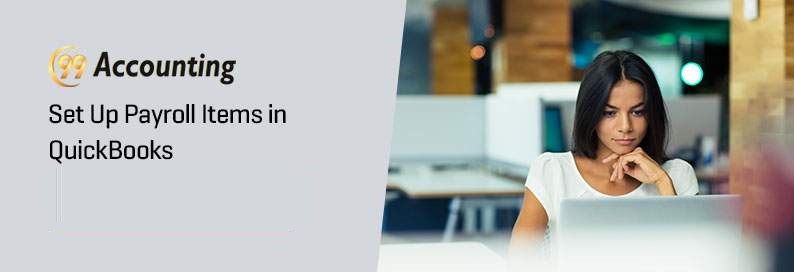
You can use the following steps to create a new payroll item if you have already set up payroll in QuickBooks:
Note: Before you start, you must know what type of payroll item you want to create.
To establish a new payroll item:
- You can locate the QuickBooks menu at the top of the window. Here you have to click on Lists and from there select Payroll Item List.
The Payroll Item dropdown button appears at the bottom left of the Payroll Item List, click on it and select New.- Now choose a setup method.
- Now select the Next button and just follow the step-by-step instructions.
- If you want to edit an existing payroll item you can also do that.
Important: As an employer, you have to make sure that the tax tracking type and taxability of a payroll item is done correctly. You have to decide which payroll items you want to set up. For this, you can consult your tax consultant or accountant if you are not sure.
Introduction
In the first step, QuickBooks identifies whether the paychecks have been issued or not.
- Company Setup
After that, you will have to set up the information for the company payroll.
To complete this step you will need to have the following information:
- Information related to the compensation offered such as salary, tips, hourly, bonuses, etc.
- Employee benefits offered like retirement, health insurance, paid time off.
- Any other payroll additions and deductions.
- Employee Setup
You have to set up all the payroll items in the step by just following the step by step information. All the employees should be included in the set up to who you have paid salary in the present calendar year.
- Each employee’s W4
- Information such as yearly salary, hourly rate, commission.
- If applicable, you would require to provide direct deposit information.
- Benefits offered to the employee such as wage garnishment, 401K, paid time off.
- Taxes
You have to set up State and Federal Taxes in this step.
You would need the following information:
- State Withholding and Unemployment Tax identification/account numbers.
- State Unemployment Tax rate information
- Year-to-date payrolls
Here you have to provide information related to year-to-date payroll history and tax payments starting in January. In case you don’t have any payroll history for the year, you can ignore this step.
If you need to enter payroll information you will need to enter the following:- To enter Year-to-date payroll information correctly you will require a quarterly report that shows money earned by the employee in every quarter. In case of an open quarter, the payroll information for each payroll run for each employee should be provided.
- Information about tax and liabilities that will be incurred.
- Data review
This will involve two steps:
The first step involves the review of payroll data
- You will have to review tax and wage data as the software will take you through. The tax and payroll items related to the year to date will be compared. In case of any errors, an automatic report will be prepared to enable you to correct the mistakes year-to-date. The payroll tax forms should be reconciled with payroll data.
In the second step, you will have to enter form 941 and state agency filed forms. After that, you will be able to reconcile the data. If there are errors you will allow to make corrections.
Here is what you will need to provide:
- Keep ready the Federal 941 for every quarter you have provided for the current year.
- The State agency quarterly forms submitted for every quarter you have submitted for the year.
This step by step guide aims to guide you through the steps, but it is possible that you may have more queries. To get your doubts cleared or getting a more even picture.



