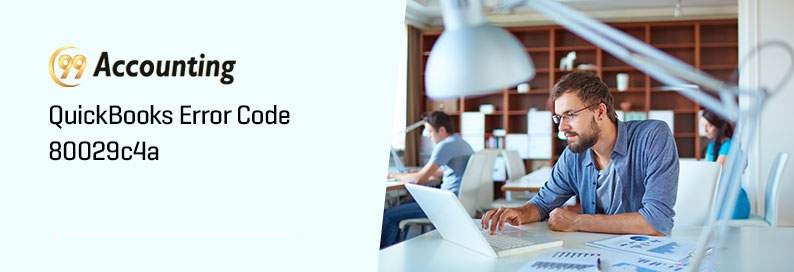Repair Error 80029C4A of QuickBooks Pro
How to Repair error 80029C4A of QuickBooks Pro in Windows OS?
Companies use this software to invoice their customers and manage finances. Some of the features it offers include a file preview, invoicing templates, and reports. 80029C4A is one of the bad and problematic errors of QuickBooks. It happens when the user accidentally installs a corrupted version of the software. It also may happen when vital data for the working of the software gets deleted by chance. In these circumstances, the Repair Error 80029C4A of QuickBooks Pro appears on screen as users try to run the software.
Initially, it appears sometimes. But with passing time the frequency of the error message appearance increases. Finally, every time you try to run QuickBooks you encounter this error. Yet the user may think that the error will go away with time, or that the user will get accustomed to it appearing every time.
“Problem: There was an unexpected error reported when trying to run QuickBooks with company file.“
“Error Code: 80029c4a. Description: Error loading type library / DLL”
When You Actually Feel Annoyed with Error 80029C4A
The case gets complicated when the system is also affected due to this error. When this happens the system starts to get slow. It also impacts the response of input devices like mice and keyboards. Finally, the machine also may get unresponsive and hangs at times. All these are too much to take, and when the user finally feels baffled. If you could spot when exactly the error started appearing, this may bring you a much easier solution to the problem.
Symptoms of Error Code 80029c4a in QuickBooks
Let’s start with the possible reasons behind to this error.
- Windows runs slow or sluggishly.
- It crashes the active window, which is currently in use.
- The system freezes for a few seconds at a time.
- Your system is experiencing a crash with error 80029C4A.
- Windows has a difficult time responding to computer mouse or key-board input.
- The error code 80029c4a appears throughout during the program installation.
Causes of QuickBooks Error 80029c4a
Here are some of the reasons one of which is the cause of the error 80029C4A:
- An incomplete or corrupted installation of the QuickBooks Pro
- Registry corruption due to some security update of the OS, or software update from QuickBooks
- Infection from some virus or malware
- Deletion of files that are important for the working and running of QuickBooks pro.
Whatever the cause is, the error can be troubleshooting which is good news.
How to Troubleshoot error 80029C4A?
If you want to troubleshoot the error 80029C4A, then you will have to make sure that you dedicate a huge amount of time to this. We have created the following infographic to make you better understand about QuickBooks Error code 80029c4a and it’s quick troubleshooting methods.
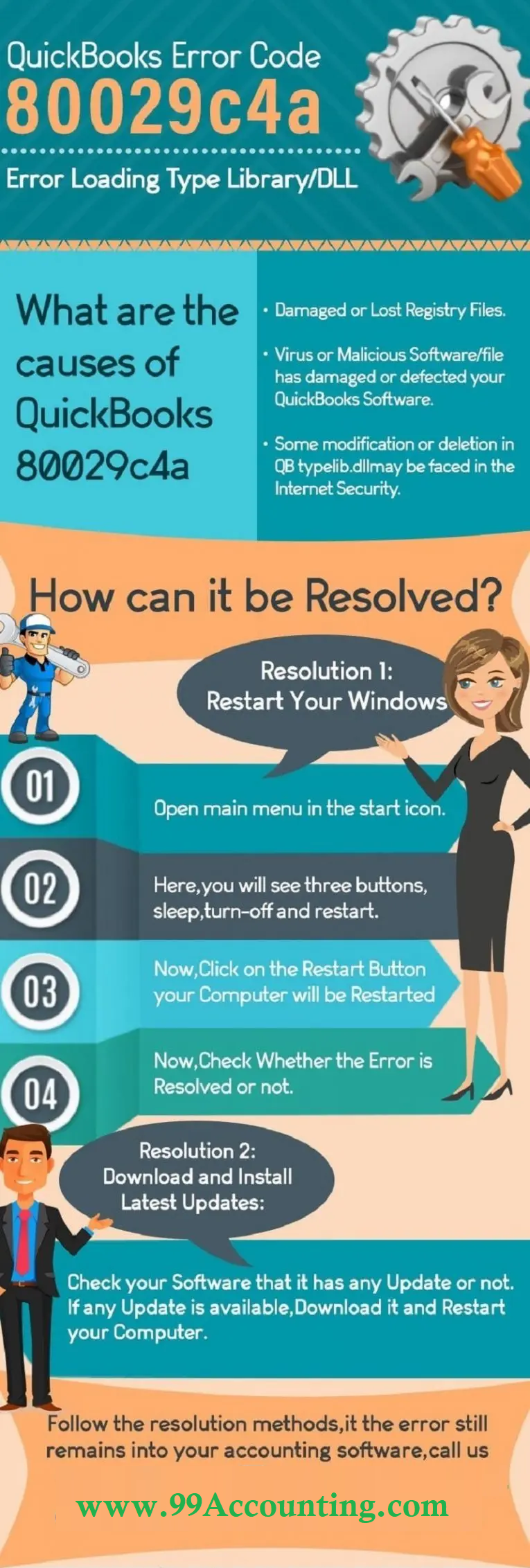
Solution 1: Update Avast Program and Virus Definition
- First, perform an Avast virus definition and make all your programs updated.
- First give a right click on your Avast icon.
- Select update option.
- Click on a Program tab & then follow the prompts to upgrade your Avast program.
- Now repeat the above steps 1-3 times & then select Engine & Virus option.
Solution 2: Update your QuickBooks Desktop
Generally, the updates fix problems within the application. However, it is suggested that the updating of QuickBooks should be done carefully, especially if you are using network systems.
Steps to update QuickBooks software to the latest release:
- Click the File menu, then click on the Close Company or Log off option.
- You would now have to click on the download file, then hit exit.
- Ensure that you are using the system as an Administrator.
- Check for any open program.
- Start by going to the help menu then select the Update QuickBooks option.
- Next, you need to choose options tab.
- Followed by selecting Mark all option and then hit Save button.
- The next step is to hit a click on Update now tab.
- Click on reset update and then hit get updates option.
- Once the update process comes to an end, you will see a pop up stating update successful.
- Press Alt + F4 keys or Esc and close the QuickBooks software.
- Open the QuickBooks desktop and Hit Yes.
- Reboot the system.
Solution 3: Run ‘reboot.bat’ file
- First close your QuickBooks desktop.
- Now open the folder which you want to reboot.bat file.
- Give one right click on the icon labeled as QuickBooks Desktop.
- Now select Properties.
- Hit a single click on Open File Location.
- Right click the reboot.bat file and select as Run as System Administrator.
- Make sure that you run reboot.bat as the Windows Administrator.
- This depends on the window folder options settings file that shows as bat, reboot or reboot.bat
- Don’t close the window that appeared as manually. (This will open a blank window by scrolling features). This will close when your reboot.bat utility is completed.
- At last, restart your computer.
Solution 4: Reinstall or repair your QuickBooks Desktop
In case, you have multiple computers that you are using QuickBooks on, it’s a good idea to update QuickBooks over the network because your work won’t be interrupted.
Follow these steps to fix your QuickBooks installation.
- First, find a system that’s not on the network.
- Now, open up QuickBooks and find the license and product number from the About option in the menu. Then, make a note of it.
- Go to the Control Panel, navigate to the list of installed programs, and select the program you want to uninstall.
- Install QuickBooks in the list and then from the list select the application and then click on uninstall.
- In the uninstall dialogue box, select Repair and click on Next.
If QuickBooks installation gets repaired, then it’s good. If you have any errors, then please check the current release for your product from QuickBooks official website and compare with the information you have gathered.
Solution 5: Ensure the Antivirus Program have been Quarantined
- Some antivirus programs block the data for QuickBooks.
- You need to verify your antivirus program for files that has been quarantined.
- Uninstalling and reinstalling QuickBooks software into your computer allows you to open the software successfully.
If you see one of the programs listed here in your quarantine, allow permission to go through your firewall.
| AutoBackupExe.exe | FileManagement.exe | QBW32.exe |
| Dbmlsync.exe | QuickBooksMessaging.exe | QBGDSPlugin.exe |
| DBManagerExe.exe | FileMovementExe.exe | QBDBMgrN.exe |
| QBServerUtilityMgr.exe | QBLaunch.exe | QBCFMonitorService.exe |
| QBUpdate.exe | IntuitSyncManager.exe | OnlineBackup.exe |
Important:
- Most of these files are located in C:\Program Files\Intuit\QuickBooks (year).
- Files with (x86) in the location, such as C:\Program Files (x86)\Intuit\QuickBooks 20XX, are 64-bit versions.
Solution 6: Running Windows System file checker
- The first step of this process is to click on the Start menu and then type in command in the search box.
- After that, the user needs to press Ctrl + Shift keys, followed by hitting Enter key.
- There will be a permissions dialog box where the user has to click on Yes.
- The next step in the process is to scan and then hit Enter.
- The user should wait till the scanning process of the system file checker completes the error code scan.
- When the process ends, users should click a button to fix the issue.
Winding up!
If the above mentioned solution doesn’t fix the QuickBooks error code 80029c4a, then you need to take help from the QuickBooks desktop support team by Live chat. Our well-trained and experienced experts are available 24/7 to listen to your problems and then provide instant solution and also share tips to avoid the errors in the future.