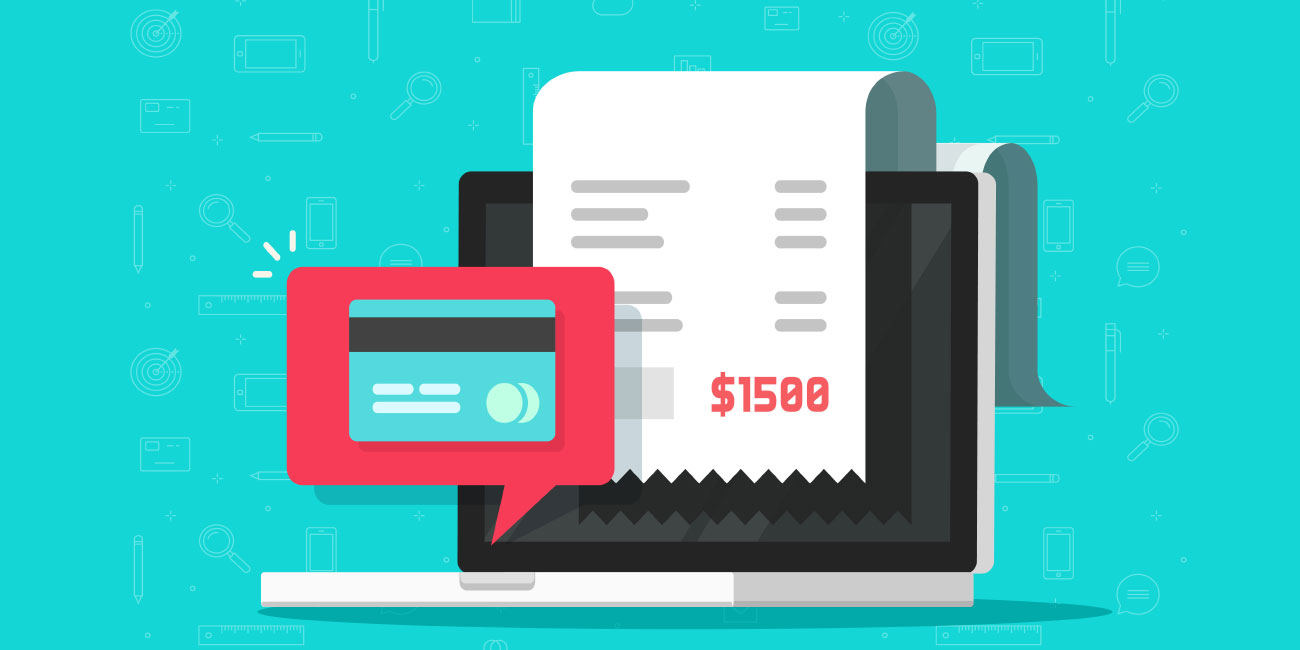QuickBooks encountered a network problem while processing a payment or form
QuickBooks Network Problem
Generally, these types of errors occur when there is a problem with the connection or the token value assigned to the payment or form through E-Pay could not be synced. In this article, we will try to resolve the error QuickBooks encountered a network problem while processing a payment.

Step 1: Check the version of your Microsoft TLS
TLS 1.2 has largely become the industry standard and is the bare minimum requirement is an internet security protocol. For greater security, QuickBooks also require certain standards to be met. If the requirements are not fulfilled or these requirements have not met the processing of the E-file or E-Pay will be impacted. So if your Microsoft TLS version is older than TLS 1.2 then you will need to upgrade the version for the smooth processing of transactions.
Step 2: Turn off and on start-up items and services to identify which program or services are interfering with QuickBooks
You can do this by carrying out the following steps.
- Log in as an administrator in the QuickBooks.
- Go to Company and select set up users and password and set up users.
- Name the administrator. Make sure to choose someone who is regularly available in the office.
- Add the challenge question and put an answer to it to complete the process.
- Click finish.
- Start your PC with the selective startup feature.
- Start the Windows and select Run.
- Type MSConfig and click OK.
- Click on the General tab and select selective startup.
- Select the Load system services and clear the checkbox on Load setup items.
- Under the services tab clicks on hide all the Microsoft services and click on disable all.
- Verify the Windows installer checkbox under service and select it if it is not already checked.
- Restart the PC.
- Try sending an E-payment.
- On the QuickBooks desktop go to the payroll center under the employees’ menu.
- Click on pay liabilities.
- Under the pay taxes and liability select the liability or the tax that you want to pay.
- Review the payment under the view button and click E-pay.
- Login to the agency login window clicks on submit.
If the payment is successful you will get a confirmation through email. This means your problem has been resolved. If however the payment gets rejected then check the proxy settings by following the next step.
- Check the proxy settings.
- Go to the help menu on the QuickBooks desktop and select internet connection setup and select next.
- Go to the LAN settings under the advanced connections options.
- If the proxy information has been set here then remove the same.
Retry sending the e-payment. IF the payment is successful then the problem has been resolved. We have a pool of trained technical professionals who can easily guide you to resolve the e-payment issue efficiently.
Our Scope of Services:
- 24X7 availability.
- 365 days working.
- Prompt response.
- Minimum wait period.
Related News: