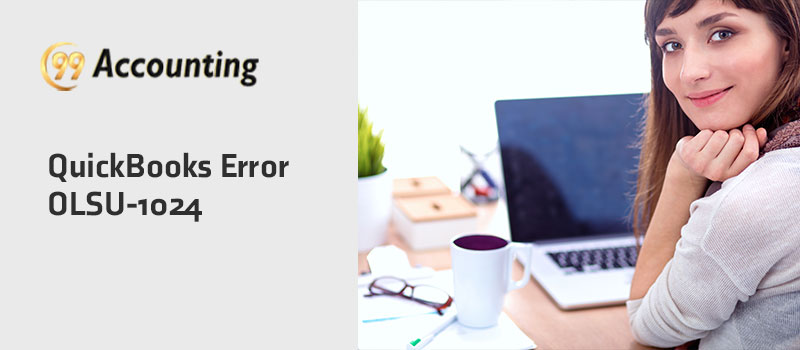QuickBooks Error OLSU-1024
The QB error code OLSU-1024 generally occurs when users attempt to set up an online bank account in QuickBooks. It is a type of online banking errors seen while bank feeds Sync with QuickBooks. The primary reason behind it is missing or damaged FIDIR.txt file. This file is mandatory for linking bank accounts in the QuickBooks Desktop. Whenever the software detects the obsolete FiDir.txt file, it pop-up the QB OLSU-1024 error message on the screen. Let’s explore the below article to know the troubleshooting steps of QuickBooks error OLSU-1024.
What is QuickBooks Error OLSU-1024?
The error occurs during the update installation process or while connecting a bank account with QuickBooks. Before fixing it is helpful to know the significant causes behind the error. Many errors are associated with the QB error OLSU-1024, like outdated financial institution directory, or damaged application may create the banking flow configuration issue. Explore the below write-up to know the reasons and solutions one by one. QuickBooks error message OLSU-1024 looks like below:
“An error occurred while updating the branding files! Please restart the Online Banking Setup Wizard to initiate the update process again.”
Also Read: QuickBooks Error OLSU-1011
Why QuickBooks Error OLSU 1024 Triggers?
The Known primary reasons for Intuit QB Error Message Code OLSU-1024 are below-listed:
- Outdated QuickBooks software
- Damaged financial Institution Directory (FIDIR) blocks the recording of bank-related information.
- FIDIR file is stored in an inaccessible location
- Virus-infected QuickBooks company file
- Damaged mandatory Windows files
How to Rectify QuickBooks Online Banking Error OLSU-1024?
Solution 1- Download the Latest Version of the QuickBooks Desktop Application:
Keeping accounting software updated will helps you in preventing many technical glitches in the system. Here is a list of steps you need to complete an update process:
- First of all, visit the latest release page to check whether you are using the updated version of the QuickBooks desktop.
- Once you open an update window, it will automatically detect your QuickBooks product. If not, then click on the change option and then select it manually.
- A prompt will appears on the screen asking you to select the method to update. Click on the suitable selection and proceed with the next step.
- Wait for some time till the update completes
- After this restart, the QuickBooks
Solution 2- Run QuickBooks Repair:
QuickBooks repair determine fixing the damaged company files in the accounting software. Here are the steps:
- First of all, press the Windows + E buttons simultaneously from the keyboard.
- Hit Uninstall or Change a program.
- Next, choose QuickBooks and then proceed with hitting the Change or uninstall button.
- You can see another window in the QuickBooks installation window
- Click on the Next button and then hit the Repair option to get started with repairing the company files
- After this, click on Next>>Repair>>Finish
Also Read: QuickBooks Error OLSU 1013
Solution 3- Set fidir.txt file Preferences:
Follow the below-mentioned steps:
- Discover fidir.txt file by following the below path-
C:\ ProgramData\ Intuit\ QuickBooks 20XX\ Components\ OLB\ branding\ filist
- Click on the file and give a right-click on it
- It will display a drop-down list
- Click on Properties
- Place a mark on the checkbox against read-only
- Apply the changes
- Once you save the changes, the next step is setting up an online bank account.
- It is used to check the status of QB error OLSU-1024
Solution 4-Run Automatic Update of Financial Institution Directory:
- Open your QuickBooks
- Below the Banking tab, click on Bank Feeds
- Choose Bank Feeds Center
- Hit the drop-down option and click on Sync all for this bank tab
- Give a click on the refresh icon that appears on the top of QuickBooks Desktop
Closure:
Here the article about QuickBooks error OLSU-1024 completes! Hopefully, the above article helped you boosting the confidence to proceed with troubleshooting. If you still face any issues, connect professional team.
FAQs:
What are the Significant Causes Behind the QuickBooks Error 1024?
- Outdated banking info
- The directory is not in an actual location
- Financial institution issues
How to run QuickBooks Repair While Fixing QuickBooks Error OLSU 1024?
- Press the Windows+E button simultaneously or the system option
- Choose Uninstall a program option
- Give a right-click on the QuickBooks and hit uninstall
- It will display the installation window; hit on the Next option and then choose the Repair button
- At last select Finish
When QuickBooks Error Message OLSU 1024 Take Place?
QB users frequently get a QuickBooks error 1024 while they are updating the files or FiDir.txt files or when creating online accounts in QB